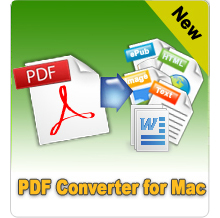How to View PDF in Web Browser without PDF Browser Plugin?

Jan 31, 2013 5:28 pm / Posted by Elime Mitchell to PDF Topics
Follow @Elime Mitchell
As we know, PDF is the proprietary file format developed by Adobe. The files come in this format usually can be opened on viewed on desktop or devices by using specific PDF viewer/reader app. Besides, with a PDF browser plugin, one can also easily transform a web browser into a PDF viewer for checking the Adobe PDF contents with leisure. But, sometimes it would be annoying to find a proper, clean and ease of access PDF browser.
Actually, PDF browser plugins are not the only solution for you to check PDF files on Web browsers. If you once want to figure out how to view PDF in Web browser without using any plugin, then you can give a try to the functional iPubsoft PDF Converter / PDF Converter for Mac. This PDF tool supports the PDF to HTML conversion function which enables you to change and view PDF files as web pages in any browser with leisure.
Below comes the detail operations of how to convert PDF to HTML format webpage to view on any browse freely. Read on to check it for yourself now!
Tips: If your PDF files are password protected, then please first use the iPubsoft PDF Password Remover to unrestrict the PDF documents for leisure conversion and data view.
Quick Way to Convert to View PDF Files in Browser
Step 1. Run PDF Converter
After you download the PDF conversion tool to your computer, install and run it. And then click the "Add File" or "Add Folder" option to import the PDF files which you want to view on web browser to get ready for the conversion.
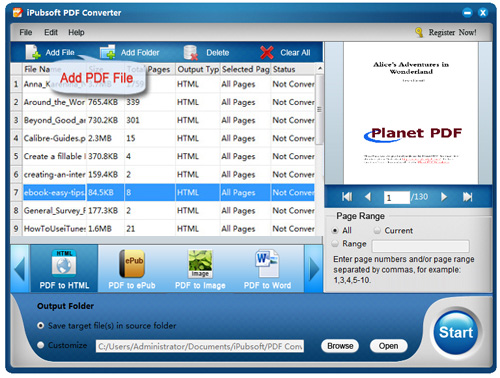
Step 2. Define Output Settings
PDF to HTML is the default conversion type that you have no need to set the output file format. Besides, the program actives the "Save target files in source folder" option by default. If you don't want to output the HTML files in the source folder, then you can tick the checkbox of "Customize" and specify an output folder for instead.
Tips: If you once only want to convert some pages from a PDF to HTML, then please first go to the Page Range section set the exact pages as you want before you start the conversion.
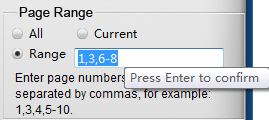
Step 3. Convert PDF to HTML Pages
Once you've finished all necessary settings, you can then click the "Start" icon to let the program convert PDF files to HTML webpages for you.
After all is done, you can then directly open PDF in any web browser window with leisure.
Voila! Just a few easy operations needed, you are able to view PDF on Chrome, Firefox, Safari or any other browser leisurely and freely. So, once you don't want to use the PDF browser plugin to view your PDF documents, then don't hesitate to try out this way to enjoy a leisurely PDF checking with any web browser now!