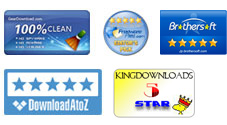User Guide - How to Crack Password Protected PDF Files?
Situation1: You have a PDF document which is password protected, every time you open it, a dialog box prompts you to enter the password. You know the password so you can open it without any problems. However, you want to remove the password from PDF files.
Situation2: You have a PDF which cannot be printed, copied or edited, because the file has had password security and other restrictions added. So you need to unlock this password protected PDF for using freely.
As we all know, PDF is the most widely used format in both commercial and private use. Sometimes PDFs are protected by password for protect documents from opening, copying, printing, editing, and so on. iPubsoft PDF Password Remover is just the needed application which can remove user/open password (Situation1), and crack owner password (Situation 2), easily in a few seconds. Following are the detailed steps to unlock password protected PDF documents.
0 Preparation
Free download, install and launch the program. Then you will see the welcome screen. The toolbar includes: Add Files, Delete, Clear All and Register. You can click the Delete button in the toolbar to remove a selected file from the program or click the Clear All button to remove all the imported files from the program.
Read the Notes written in the main interface before using the program to decrypt PDF, because 2 icons may appear after you importing PDF files.
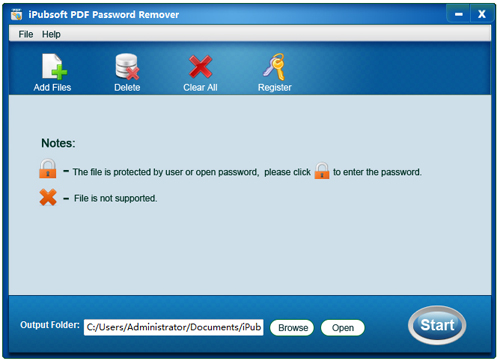
1 Import PDF
There are 3 different methods allowing you to load source files.
1) Click ![]() to add one or more password encrypted PDF files.
to add one or more password encrypted PDF files.
2) Directly drag and drop PDFs which you want to decrypt to the main screen shot.
3) Import files from the menu: File > Add File(s)...
After importing PDFs, the program will automatically detect the PDF is user password or owner password protected. If it is user password protected, an icon ![]() will appear on the left list. And if the file is not supported by the program, an icon
will appear on the left list. And if the file is not supported by the program, an icon ![]() will show.
will show.
For user password protected file, you need to click the small ![]() icon to enter the password to make sure the decryption can be finished successfully.
icon to enter the password to make sure the decryption can be finished successfully.
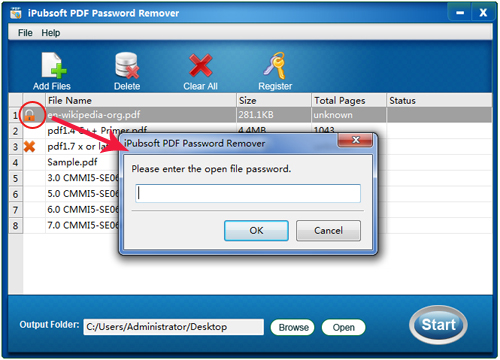
2Set Output
Select an output folder by clicking the Browse button to save the decrypted PDFs.
3Start Decryption
Click ![]() button to unlock all imported PDF file(s) at one time. Or right click on one or more specific PDFs and choose Decrypt Selected to remove passwords from selected items.
button to unlock all imported PDF file(s) at one time. Or right click on one or more specific PDFs and choose Decrypt Selected to remove passwords from selected items.
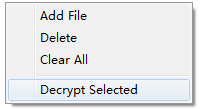
After decryption, you can freely open password protected PDF without having to entering the password. And also, you will be able to easily copy, edit, print PDF documents without any restrictions. Good luck!