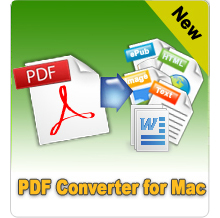How to Convert Plain TXT Files to PDF Documents for Free?

November 05, 2012 0:07 am / Posted by Elime Mitchell to PDF Topics
Follow @Elime Mitchell
A TXT file is a simple and unformatted file containing text. Converting TXT to PDF can ensure that the recipient of your file will be able to open it, since Adobe PDF is a commonly used document type on cross platforms. Turning a plain TXT file into a PDF file is rather simple. On the Internet, there are many available websites which allow you to convert files online without any software downloads or installation.
But I myself don't like to use the online conversion way, unless I have to use. Although online conversion is simple and convenient, the safety can't be guaranteed. And there are file size limit. The most important thing is, the online conversion result has no high quality and is not satisfying.
So here I recommend using desktop TXT to PDF converters, instead of online way. iPubsoft Text to PDF Converter is such an excellent application, which has the ability of making good-looking PDF document from various formats, like Word DOCX, Image JPG/PNG/TIFF/etc., TXT, etc. This powerful PDF Creator program even allows its users to customize the page margins for result PDF.
With clear and intuitive interface, I think even a novice is able to use iPubsoft with ease. And following are the step-by-step tutorials of how to convert TXT to PDF format.
Tutorials: Change TXT to PDF with iPubsoft Step by Step
Step1: Run and Add File(s)
Launch the installed program on your computer: PC or Mac. In the welcome screen, you can see a simple guide showing you how to operate. The first thing is to click Text to PDF icon on the top.
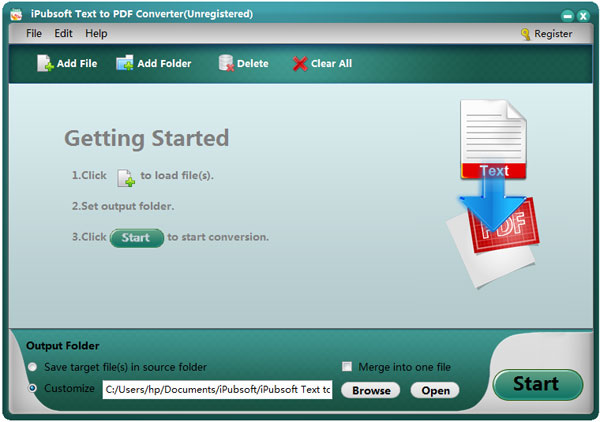
There are multiple ways to import source files. The easiest way is directly dragging and dropping them into the software interface. Once loaded successfully, you can see file information displayed in the file list, such as File Name, Size, Output Type, etc.
Step2: Set Output
You can customize the output folder by clicking the Browse button. Check the box of Merge into one file, if you need.
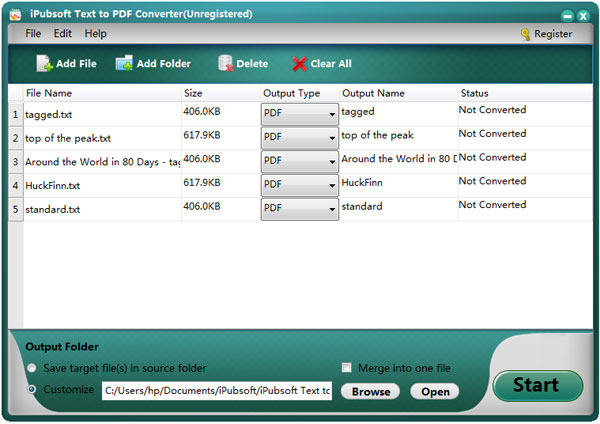
Step3: Begin conversion
If you've finished all necessary settings, here comes the last step. Kick off the TXT to PDF conversion by clicking the Start button. If you've checked the merge box in the previous step, you will be asked to enter an output name for the merged file.
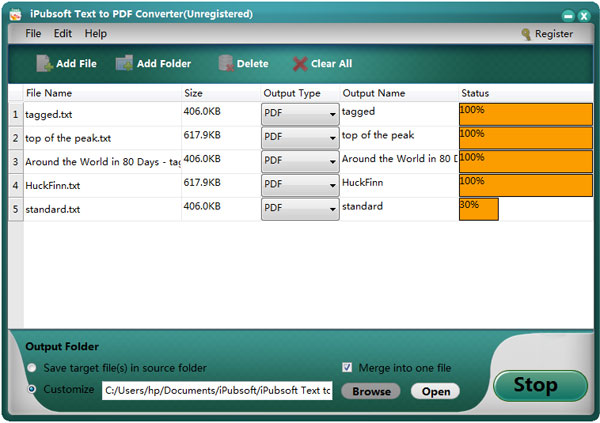
Bingo! You've made it! After conversion, you can get the PDF by clicking the Open button. The output quality is definitely better than online conversion! Sounds great? Don't hesitate, go ahead to free download the desired TXT to PDF converter via the following button!