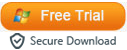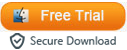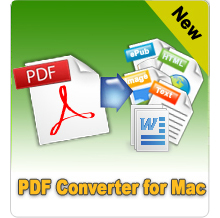How Can You Combine Multiple JPEGs into a Single PDF?

Jul 23, 2012 1:01 pm / Posted by Elime Mitchell to PDF Topics
Follow @Elime Mitchell
There are many reasons and situations when you need to combine JPGs or JPEGs into Portable Document Format (PDF) document. PDF is a universal format which can preserve contents without being easily altered. For example, you have received a lot of image files from different people, or after a long vacation, you took many photos in JPG format, now you need to merge them into one single PDF for sharing with your numerous friends.
Adobe Acrobat can be used to combine images directly into a new PDF document. However, many of us don’t want to use this way because of the high price and complicated steps. Any other software can do this? Absolutely YES! iPubsoft PDF Creator can help you solve this problem to merge multiple JPG, JPEG, PNG, TIFF, GIF, BMP, etc. to one PDF.
"The PDF Maker software is good. I can create PDFs in a click of button. Simple to use for me, and accurate PDF output. " - Reviewed by William

Steps of Combining JPGs/JPEGs to PDF with PDF Creator
Step1: Import JPG or JPEGs
After installing the PDF Creator, click the quick start icon on the desktop to launch it. Then choose "Image to PDF" option. You can drag and drop multiple pictures into the app. Or click "Add File" or "Add Folder" to browse and load what you need. If you want to change the sequence for one JPG, you can right click on it and choose Move Up or Move Down item.
Step2: Set output folder
The default is saving the created PDF into source folder. Check up the Customize box and browse an output directory folder according to your wishes.
Important: The default option is "Merge into one file". If it is not checked, do remember to check up the box.
Step3: Start combining
When everything is ready, here comes the last step, combing JPG into PDF. Click the big "Start" button to type the merge file name, hit OK button to confirm, and begin the merging.
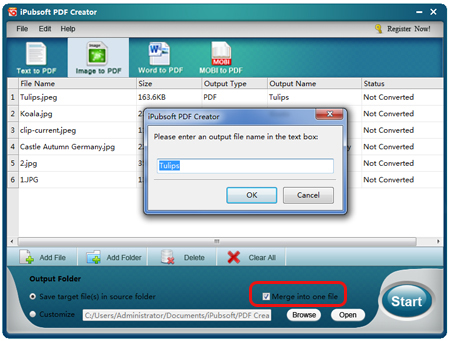
Only in a few seconds, the PDF creation will be accomplished. And then, you can find the merged output PDF in the output folder by clicking the "Open" button.
Since PDF is a universal format preserving its content without any changes, it is a good way to save multiple pictures as one single PDF. Are you searching for a good tool to join and merge many JPG or JPEG images into one PDF? This iPubsoft is definitely your best choice!