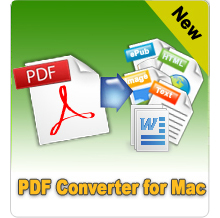Smart Tool to Convert PDF Documents to TIFF Format!
This PDF to TIFF utility can turn Adobe PDF into TIFF image format fast and easily. The flexible settings make it capable for you to transform all the PDF pages or only the current page to TIFF format as you like. Furthermore, it allows you to customize page numbers or page ranges separated by commas.
Highlights of the program:
- Stand-alone application which doesn't need the help from any additional software.
- Preview PDF content before conversion.
- User-friendly interface design makes the operation easy and simple.
- Change PDF file to TIFF easily and smoothly with zero quality loss.
- Features
- Tech Specs
- User Guide
- Reviews

Fast Speed
Provides you the advanced and high speed converting process thanks to its professional multi-core technology.

High Accuracy
Precisely keep text, pictures, and layout of the original PDF files, to keep you from wasting time to do reformatting.

Batch&Partial Conversion
Convert all PDF pages or the current page, even customize and type page ranges on your own.

Preview
You are allowed to preview PDF contents for your reference before the conversion.

Convenient to Use
Drag-drop operation, User-friendly interface, Flexible options, make the conversion become a piece of cake.

No 3rd Software Required
This stand-alone program can run without having to install Adobe Acrobat or other extra programs.
System Requirements
- Supported OS: Windows NT4/2000/2003/XP/Vista, Windows 7, Windows 8 and Windows 10.
- Processor: >750MHz Intel or AMD CPU
- Free Hard Disk Space: 100 MB or more
- RAM: 256 MB or above
Supported Formats:
Input: native PDF (.pdf)
Output: .jpg, .png, .gif, .bmp, .tif
How to Change Adobe PDF Files into TIFF Image Format?
Step1: Start the installed application on your Windows PC, then click Add File button to import PDF document. For converting a whole folder, click the Add Folder button. Once loaded, you can preview the PDF in the right Preview thumbnail window.
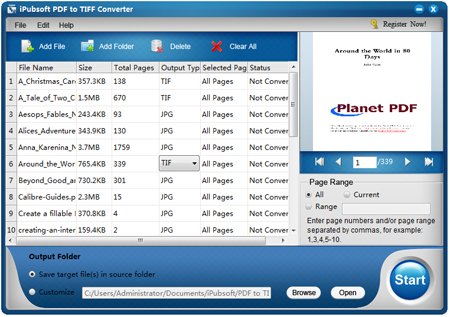
Step2: Set Page Range: If you don't want all of PDF pages to be converted, you can enter your page number or page range in the input area.
Step3: Choose TIF as output format and set an output folder.
Step4: After finishing all necessary settings, click the Start button to kick off the conversion.
What Users Say?
"I need to switch my PDF documents to TIFF format frequently. I use iPubsoft PDF to TIFF Converter and have never had a problem or failure of formatting since I started. This program lets my headache disappear." ---- Brigham, G
"It is lucky for me to pick up this never-failed tool. Just wait for less than a minute of time, I can successfully convert batches of PDF documents on the fly. A real solution!" ---- Ferdinand, B