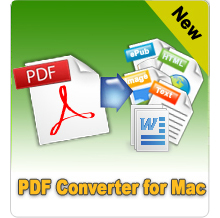Quickly and Easily Make GIF Images from PDF with Great Quality!
As we know, PDF documents can contain a lot of pages and images. If you have got a PDF file which contains a picture you need to make an animated image, you might need to turn the PDF file into GIF format. Then a reliable conversion software is necessary. This iPubsoft PDF to GIF Converter is just what you need.
Highlights of the program:
Save PDF documents as GIF instantly.
Batch and partial conversion supported.
Save PDF as multiple formats including GIF, JPG, PNG, BMP, TIFF, etc.
Excellent output performance.
- Features
- Tech Specs
- User Guide
- Reviews

Easy to Operate
Simple to use thanks to the intuitive and clean interface. You can independently handle it without any help.

Multiple Output Formats
Besides PDF files into GIF, you can also transform PDF files to other image formats, like JPG, PNG, BMP, and TIFF.

Flexible and Productive
Import multiple PDF documents at one time; Or process several parts by selecting page range.

Standalone Program
Don't have to install Adobe Reader. It will work well without installing any other 3rd party applications.

Great Quality
After conversion, you can check output GIF at once. The GIF will give you a big surprise with high quality.

Free Trail
If you want to experience this program before buying, it offers you the free trial version.
System Requirements
- Supported OS: Windows NT4/2000/2003/XP/Vista, Windows 7, Windows 8 and Windows 10.
- Processor: >750MHz Intel or AMD CPU
- Free Hard Disk Space: 100 MB or more
- RAM: 256 MB or above
Supported Formats:
Input: native PDF (.pdf)
Output: .jpg, .png, .gif, .bmp, .tif
How to Turn PDF into GIF Format - Quick Start
Step1: Add PDF
Launch iPubsoft PDF to GIF Converter by double click its icon. Then import one or more PDF by clicking the Add File or Add Folder button. You are also allowed to drag and drop them to the interface directly.
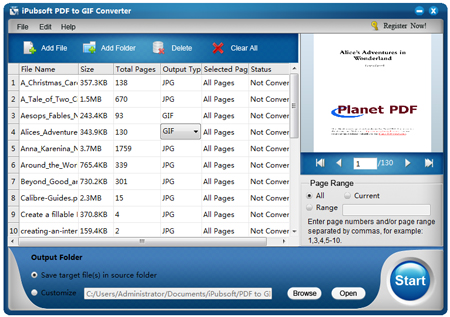
Step2: Set output
If you don't want to use the default output folder, please click Browse button to select your desired one.
The default output format is JPG, you need to click it and select GIF as the output format.
Step3: Start conversion
After making all necessary settings, click Start button to make your needed GIF format fast.
What People are Saying …
"I recommend this software to my friends for turning PDF into picture formats. I have used it to do the PDF to JPEG, GIF, BMP conversion already, and it did a good job!" --- From Sandra
"This PDF to GIF Converter indeed meets my needs to save specific pages of a PDF file as GIF easily. And the output quality is good." --- From Mandy