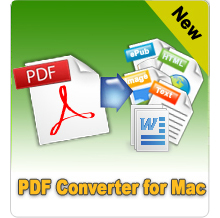Designed for converting Adobe PDF to PNG on Mac OS X instantly!
Have you ever wanted to view or read PDF documents on Mac without the need to download and install any third-party programs such as Adobe Reader? If yes, iPubsoft PDF to PNG Converter for Mac can meet all your demands. After conversion, you can read all your PDF files in PNG format on your Mac with its built-in capability without limitation.
- Convert PDF to image format on Mac OS X in seconds.
- Batch convert multiple PDF files at one time.
- Doesn't require any additional program.
- Preserve original layouts of texts, pictures, hyperlinks, tables, etc. in the converted file.
- Features
- Tech Specs
- User Guide
- Reviews

Powerful Conversion Functions
This multifunctional program can not only convert files from PDF to PNG, but also change Adobe PDF to almost all popular image formats, like TIFF, JPEG/JPG, GIF, BMP, etc.

Convert Defined Pages
The partial conversion enables you to select specific pages for conversion. In this way, you can convert any pages or several pages of your PDF documents to PNG completely.

Batch Processing
Sometimes you may have multiple PDF documents need to be converted, then batch conversion function will help you a lot. Just import and change these PDF files to PNG formats at one time with this powerful function.

Simple to Use
Comes with the intuitive and user-friendly interface, users can finish the conversion in seconds. It requires no professional skills for both beginners and experts. What’s more, all original layouts of PDF will be saved without any losing.

Standalone Program
This software is an independent program which can help users to save Adobe PDF as PNG format without installing additional programs.

Preview ability
The built-in PDF reader of the program enables you to preview the imported PDF documents. Just click the left or right arrow to view PDF page by page.
System Requirements
- Supported OS: Mac OS X 10.9, 10.8, 10.7, 10.6 or later
- CPU: Intel 512MHz
- Hard Disk: 100M and above
Supported Formats:
Input: native PDF (.pdf)
Output: .jpg, .png, .gif, .bmp, .tif
How to change PDF to JPG on Mac?
Step1: Add PDF
Run PDF to PNG Converter for Mac, then you will see its user interface on your computer. Click "Add Files" or "Add Folder" button to open the picker window where you are able to choose and load PDF documents to the program. You are allowed to add multiple PDF documents to convert at one time. Or directly drag and drop PDFs to the converter efficiently.
If you wanna remove one or all added PDFs, you can click "Delete" or "Clear All" button. You are also allowed to browse the input files in the thumbnail window.
Step2: Customize PDF pages (optional)
Default page for conversion is All pages. To customize it, you can check the option of "Current" or "Page Range". If you check "Page Range", the text box besides it will be activated and you can input the page number like 3 or page ranges like 1-5 separated by commas.
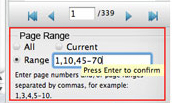
Step3: Set output
In Output Type list, click the default JPG and then select PNG in the drop-down list.
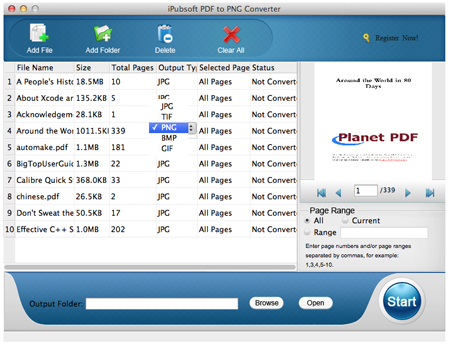
Then click "Browse" button to open the window where you can search for a location for the target file.
![]()
Step4: Begin conversion
Here comes to the last step, just click "Start" button to begin the PDF to PNG conversion for Mac OS X Lion, Mac Mountain Lion.
What users say?
"Before using your program, I've tried a lot of programs either with format distortion or just give me a blank image, only your program did an excellent job. Thank you." ------ Jenny from New York
"Well well well well done. Thank you, I love stuff like this. Especially the batch and partial conversion function, it really helps me a lot in improving working efficiency." ------ Jane from Detroit