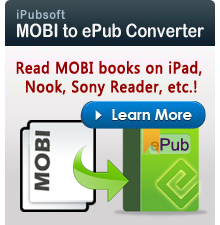How to Convert MP4 to Kindle Fire HD?

March 26, 2013 2:02 pm / Posted by Elime Mitchell to Kindle Topics
Follow @Elime Mitchell
Kindle Fire HD 8.9 features the highest resolution touchscreen display panel will make you love watching movies on the device especially for some high definition movies. For watching local movies on Kindle Fire HD, you are limited to videos in the formats of MP4 and VP8. If your videos are in other formats like AVI, MKV, FLV, etc., you have to convert them to the Kindle Fire HD compatible format first.
However, even if you have some MP4 videos, you may still encounter playback problems. Because not all MP4 can be played on this Amazon tablet. In this case, you need iPubsoft Video Converter to convert MP4 video files to Kindle Fire HD MP4. Below is the detailed guide of converting MP4 to Kindle Fire HD with this smart converter. Mac version named Video Converter for Mac is also available for converting any video to Kindle Fire HD on Mac OS X (Lion included).
Download the free trial version from below:
Detailed Guide: Convert MP4 to Kindle Fire HD Swiftly
Follow the guide below to convert any MP4 files to Kindle Fire HD on Windows computer. Mac users can download the Video Converter for Mac.
Step 1. Import Source MP4 Files to the App
Launch the MP4 to Kindle Fire HD converter and add your source MP4 files by clicking "Add Files" from the menu bar. Or you can directly drag and drop your MP4 files to the app to save your time.
Batch conversion is supported so that you can import more than one video file to the program at the same time.
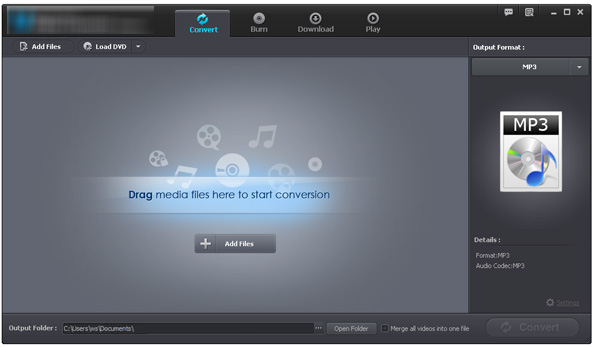
Step 2. Select the Output Format
Open the output format list and choose MP4 as the output format. To get a better watching experience on Kindle Fire HD, we suggest you set the video quality to 720x480 or 1280x720. After that, choose an output folder to save the exported video files in the "Output Folder" section.
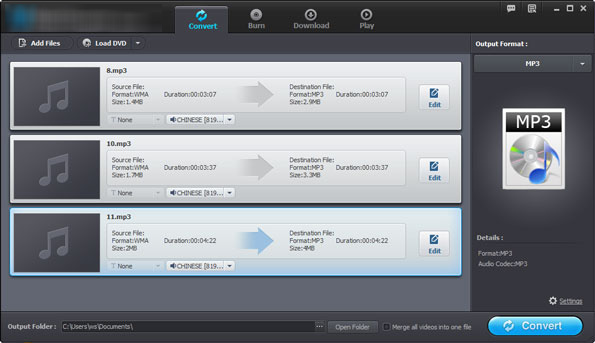
Step 3: Start to Convert MP4 to Kindle Fire HD
When all the settings above finishes, you can click the button of "Convert" and then the rest of the conversion task will be finished by the MP4 to Kindle Fire HD automatically.
After the conversion, you can transfer the output files to Kindle Fire HD by connecting your Kindle device to the computer via USB cable. Watch them on your device without any problem!