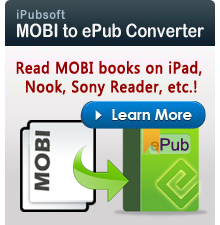How to Convert AVI to Kindle Fire (HD)?

March 22, 2013 2:08 pm / Posted by Elime Mitchell to Kindle Topics
Follow @Elime Mitchell
AVI is a multimedia container format introduced by Microsoft, which is widely used online and offline for a long time. It is supported by many devices except Amazon Kindle. If you want to play AVI movies on Kindle Fire, you have to convert AVI to Kindle Fire compatible video format firstly. Kindle Fire officially support MP4 and VP8 video formats. To convert AVI to Kindle Fire, a professional video converter for Kindle is needed.
iPubsoft Video Converter is available here to help you convert AVI files to Kindle Fire. Equipped with an intuitive user interface, even a computer novice can convert videos in all popular formats easily and quickly without any trouble. Drag-and-drop operation and batch conversion mode is supported by this app to ease your conversion task and save your energy. We also introduce the Video Converter for Mac to you to do the conversion on Mac OS X (Lion included).
You can download the free trial version to check the performance of the program before you buy it:
Follow The Guide to Convert AVI to Kindle Fire (HD) Easily
Have downloaded and installed the AVI to Kindle Fire Converter on your computer already? You can follow the below Windows-based tutorial to start the conversion on your PC. Mac users can try out the Mac version.
Step 1. Add AVI files to the video converter
The first thing you need to do is to add AVI files to the program. There are two options you can choose: directly drag and drop the source AVI files to the converter, or head to the menu bar and click "Add File" to import target videos. The app supports batch conversion that you can upload several video files at one time.
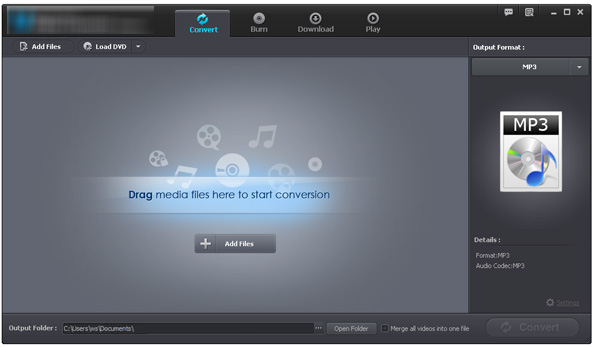
Step 2. Choose Kindle Fire as the output format
Amazon Kindle supports videos in MP4 and VP8. Since MP4 is much more popular than VP8. We suggest you convert AVI to MP4 so that you can play output files on almost any devices and apps. Just turn to the Output Format section, open the output format list and choose "MP4". You are allowed to choose an output destination for saving the converted videos.
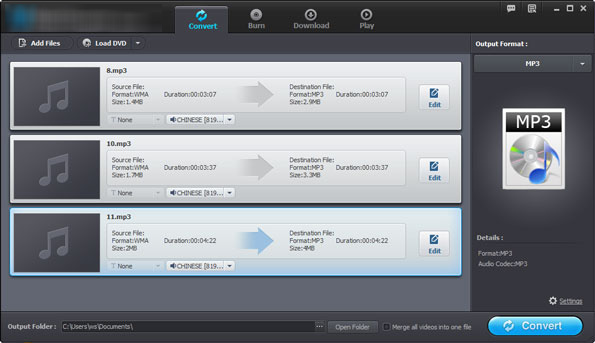
Step 3: Start the AVI to Kindle conversion
Click the "Convert" button and then the video converter for Kindle Fire will automatically launch the conversion task. After the conversion finishes, you can open the output folder to check the output MP4 video files.
After the conversion, you can transfer the output files to Kindle Fire for entertainment by connecting your Kindle device to the computer via USB cable. Have fun!