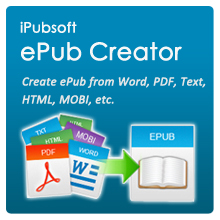Solutions of Reading ePub on Kindle, Kindle Touch/Paperwhite, Kindle Fire

Jul 19,2012 2:27 pm / Posted by Elime Mitchell to ePub Topics
Follow @Elime Mitchell
Yesterday, I wrote an article about how to convert ePub to AZW format to help those who want to view ePub files on Kindle. Today, several friends who have read my article reflected that the converted AZW file can't be read with their devices.
Well, I told them these methods mentioned in that post are only compatible with owners of Kindle Fire, Kindle Fire HD, Kindle Paperwhite and Kindle Touch with the latest firmware applied. For those older versions or Kindle devices, that article doesn't work. So here, I list other solutions which can work for any Kindle device, no matter what firmware it is.
Tips: To use the simplest way to convert ePub to MOBI or PDF files to be compatible with Kindle device, you can just get the software provided at below to try it out.
![]() (Windows Tool for Document Conversion)
(Windows Tool for Document Conversion)
This software enables kinds of documents conversion as well as the interface shows below.
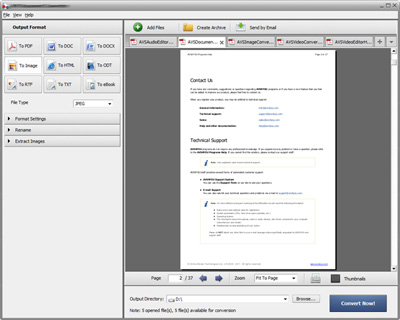
Solution1: Convert ePub to Kindle Format with KindleGen
Amazon published a free command line tool - KindleGen, to help people create Kindle books from HTML, XHTML, or ePub. The generated file can be MOBI or KF8 format. The command-line tool is only suitable for those advanced computer users who are familiar with command lines. For those beginners, the tool will be too complicated to manage.
Following are the steps of how to use KindleGen:
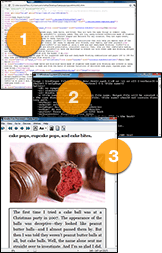 Step1: Download the tool from Amazon. Then install and run it through command line. If your kindlegen.exe is stored in the directory C:\kindlegen, then you can put the following command in init.bat:
Step1: Download the tool from Amazon. Then install and run it through command line. If your kindlegen.exe is stored in the directory C:\kindlegen, then you can put the following command in init.bat:
doskey kg=c:\kindlegen\kindlegen.exe -c1 -verbose $1
Step2: To convert an ePub file BookName.epub to MOBI format, execute the command:
kg BookName.epub
Step3: You can find the result file called BookName.mobi in source folder. To preview how the book will appear on Kindle devices and applications, use Kindle Preview to have a look.
Step4: Link your device to computer and transfer the converted file to Kindle.
Cons of the method: Too difficult for those who can’t use command lines
Solution2: ePub to Kindle Conversion with Calibre
For eBook fans, Calibre is a very famous converter and manager to help people convert eBooks among different types. It supports many formats including: PDF, ePub, TXT, AZW3, MOBI, etc. Compared with Amazon’s KindleGen, the biggest advantage of this tool is its GUI interface. We can directly load ePub to the program, then set AZW3, MOBI, PDF, or TXT as the output format. Then start conversion. This smart software also helps you to put or add books to Kindle directly after conversion.
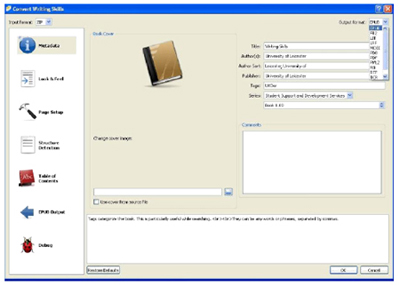
Solution3: iPubsoft ePub Converter
iPubsoft is developing a professional ePub Converter for converting ePub to MOBI, PDF, TXT. In the not far future, it will be released to help you transfer ePub books to Kindle. This tool will be much easier to use than Calibre.