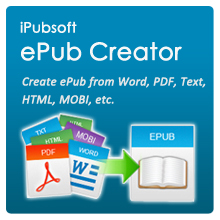3 Steps to Embed Audio/Video Files into ePub

March 17, 2014 10:08 am / Posted by Elime Mitchell to ePub Topics
Follow @Elime Mitchell
I see that support for audio and video were added to Sigil in version 0.6.1. I'm trying to figure out how to add videos to my ebook, and I couldn't find any kind of documentation on this forum or elsewhere that told me what the tags are supposed to look like, and there was no functionality that I could find for adding video tags in the application itself. I tried putting in tags formatted according to html5, and Sigil complained that it wasn't valid xhtml. Can anyone point me to some description of the proper way of including video in my ebook with Sigil?
First of all, we are sorry to tell you that the Sigil software doesn't include the function of adding audio or video file into an ePub book. Yes, you can use Sigil to create an ePub book or file by yourself easily, but to insert additional elements, such as media files like songs and videos, you have to try another way. This article is just the right tutorial to help the people who like to embed audio/video into ePub to make their ePub books more interesting and picturesque.
iPubsoft ePub Designer or ePub Designer for Mac is fully featured with the ability of inserting videos, audio files, images and more into ePub books with one click. More than that, it also enables you to create your own ePub book or file, change the font, font color, edit the table of contents, metadata, add covers and link stylesheets, etc. into the ePub as you want. Would you like to try this excellent ePub editing software after learning so much about it?
If so, just click the below button to download the free trial version of the ePub editing tool for Windows and Mac. Just choose the right version according to your own situation. Then, follow the step-by-step guide as below to learn how to use iPubsoft ePub Designer to put media files into your ePub book.
How to Add Music & Videos to ePub Books/Files?
Step 1: Launch the program and load ePub book
After downloading and installing the ePub editing software on your computer, double-click on the program shortcut icon to launch it and then click the button of "Open" to import the target ePub eBooks to the program.
Step 2: Find the target media files for insertion
After loading the source ePub files, all the information of the book would be displayed on the program interface. Now, you can go to the top menu, choose the "Insert" option and choose the target video or audio files you want to insert into the imported ePub book from the popped up file browsing dialog.
Step3: Save the new created ePub book
After adding your wanted media files into the ePub, you can then click "Save" or "Save as" option to bring out the output path choosing dialog, from which you can choose an output location to save the edited ePub book.