How to Sync Apps from iPad to iPhone with iCloud?

April 16, 2013 10:06 am / Posted by Sebastiane Alan to iDevice Tips
Follow @Sebastiane Alan
 You may have purchased a batch of apps on your iPad and now you just want to transfer them to your new iPhone 5 without buying all of them again. With the iCloud, it is really simple to sync and transfer iPad apps to iPhone over Wi-Fi or 3G network. Here are the detailed steps to sync apps from iPad to iPhone with iCloud.
You may have purchased a batch of apps on your iPad and now you just want to transfer them to your new iPhone 5 without buying all of them again. With the iCloud, it is really simple to sync and transfer iPad apps to iPhone over Wi-Fi or 3G network. Here are the detailed steps to sync apps from iPad to iPhone with iCloud.
First of all, you need to do all the preparatory work:
iPad iOS 5.0 or later
Wi-Fi or 3G connection
iTunes 10.3
Tutorial: Transfer iPad Apps to iPhone Using iCloud
Below is the step-by-step tutorial showing you how to sync iPad and iPhone using iCloud. BTW, if you wanna backup your iPad/iPhone/iPod data to your computer, you can have a try with iPubsoft iPad/iPhone/iPod to Computer Transfer or iPad/iPhone/iPod to Mac Transfer, which enables you to transfer videos, music, photos, ringtones, playlists, podcasts, TV shows, eBooks, voice memos and more from iPad Air, iPad 1/2, iPad mini, iPad 4, iPhone 5/4S/4/3GS and iPod touch to Windows or Mac computer.
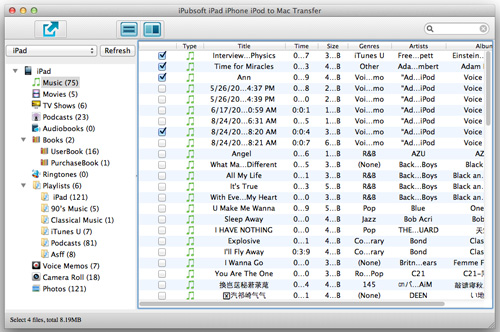
Step 1: Open your iPad and connect it to Wi-Fi
Press the home button of your iPad for a while to open your iPad. Tap the icon of "Settings" on iPad's home screen and click the button of "Network". Choose the button of "Wi-Fi" and slide the slider to "On". Then, your iPad will automatically detect your network and connect to Wi-Fi successfully.
Step 2: Share your iPad apps to iTunes
Tap iTunes Store app on your iPad, choose "Purchased" and "Apps". Select the apps that you want to transfer to your iPhone and share them to your iTunes library at first.
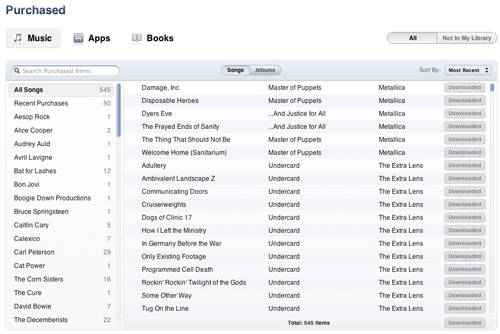
Step 3: Sync apps from iTunes to your new iPhone
Switch to your iPhone, open it and launch App Store app on it. Tap the buttons of "Updates" -> "Purchased" and choose the apps that you want to download to your iPhone. Here, you can tap the iCloud icon to sync apps from iPad to iPhone with icloud.
That's it! With Apple's cloud service, you can easily transfer data between iOS devices without downloading or purchasing these files again!






