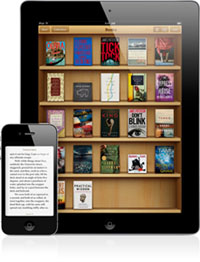How to Read Google Books on iPad, iPhone, iTouch?

Aug 8, 2012 6:07 am / Posted by Sebastiane Alan to iDevice Tips
Follow @Sebastiane Alan
 Google, the biggest giant in the world, has all kinds of services including video, maps, social apps, 3D glasses, translation, cloud service, mail, and so on. Google eBookstore is one of their main products. With Google eBookstore, eBook fans can buy or free download their favorite eBooks and then read on various different devices.
Google, the biggest giant in the world, has all kinds of services including video, maps, social apps, 3D glasses, translation, cloud service, mail, and so on. Google eBookstore is one of their main products. With Google eBookstore, eBook fans can buy or free download their favorite eBooks and then read on various different devices.
Apple device is the most popular device in our daily life. Many people expect to own an Apple device like iPad, iPhone or iPod touch. And iDevice users are getting more and more. Apple fans like to use the smart device to read eBooks. Just like me, I love to use my iPad to spend the spare time in reading magazines, news, novels, classics, etc.
Sources of eBooks are various. We can get books from iBooks, Amazon, or Google eBookstore. If you are interested in reading Google Play books on iPad, then the article here can help you. It is just about how to read Google books on iPad with 2 different methods. Come on to see how to.
Method1: Read Google Books on iPad with Google Play Books App
Google has released the professional app for iOS users. It is called Google Play Books. What you need do is downloading and installing the app to your device. Also a Google Account is required. With this app's help, you will be able to easily read google books on iPad online or offline.
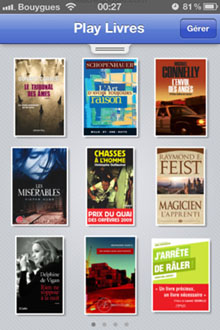
For reading online, just tap the book you wanna read. Then the book will begin downloading. Once downloaded successfully, you can control the book with its buttons. You can also add bookmarks, select text, add notes, translate or even Google + the book which you are reading.
To read Google eBooks offline with iPad, you have to make sure the book is fully downloaded before you read offline. So how to know whether the book is downloaded or not? Well, if the book hasn't been downloaded, you can see the words "Tap to download" under its title.
Tips: To know more using tips of Google Play Books app, you can click here>>
Method2: Download Google Books to iPad with iTunes
If you have downloaded books from Google eBookstore on your computer, or if you don't want to use a special app on iPad, then you can use iTunes to sync the downloaded Google eBooks from computer to iPad. Below are the simple steps:
Firstly, connect iPad to computer with Apple dock connector. iTunes will be opened automatically.
Secondly, in iTunes, click File - > Add File to Library from the top menu. In the pop-up dialogue box, browse and choose the Google eBooks(PDF or ePub) from local hard drive.
Thirdly, sync the added items to your iPad with iTunes.
Finally, turn on iPad, open iBooks app, and now you can read Google books on iPad wherever you go. Enjoy!