How to Read PDF Files on iPhone, 4S, or iPhone 5

Sep 07, 2012 9:00 am / Posted by Sebastiane Alan to iDevice Tips
Follow @Sebastiane Alan
A lot of the most popular documents online are in the form of PDF. Maybe a large number of files that you handle every day are PDF files. If you have an iPhone, iPhone 4, iPhone 4S, or iPhone 5, it is often useful to have PDF files on your iPhone so that you can access them no matter wherever you go.
There are lots of different options to read PDF files on iPhone. Following are a few of ways in which you can view PDF documents on your Apple product, like iPhone, iPad, iPod touch.
Method1: Transfer PDF to iPhone with iTunes
The easiest way to read PDF on iPhone is using iBooks application, which is the default eBook reader developed by Apple. iBooks accepts both PDF and ePub format. And following are the step-by-step instructions of how to transfer PDF to iBooks for reading on iPhone:
STEP1: Add your own PDF files to iPhone by dragging and dropping a PDF into the "Books" playlist on the left bar of iTunes application window.
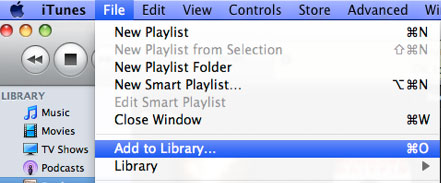
STEP2: Link your iPhone to computer. Select the PDF files you want under the "Books" tab and sync your iPhone. The PDF will be added to your iBooks library.
STEP3: Disconnect your iPhone from computer. Tap the "iBooks" app on your iPhone and locate the PDF you transferred on the virtual bookshelf that appears. Tap it to view it. Your PDF will be viewable from this application any time thereafter.
Method2: Convert PDF to iPhone
Though iBooks supports PDF format, it is not very convenient to read PDF eBooks on the devices because you have to drag and scroll bar from left to right each time to read a line of text due to the small screen of iPhone. But you can convert PDF to ePub, which is a format designed for reflowable content, so that the text content can adjust the screen size of your devices automatically, and you don’t need to drag for reading your eBooks anymore!
Method3: PDF Readers for iPhone
Another method is using 3rd party applications. Following are 2 free PDF readers for iPhone:
iPDF: The world’s slimmest eBook and PDF reader for iPhone and iTouch. With it, you can read PDFs on the fly, search a boundless library of books and PDFs from all over the world, or save your PDFs for reading offline. Landscape and Portrait mode are both provided for your choice in reading style!
Adobe Reader: The free, trusted leader for reliably viewing and interacting with PDF documents across platforms and devices. Install the free Adobe Reader to your iPhone, iPad or iPod touch, then you can easily access, manage, and share a wide variety of PDF files, including PDF portfolios, password-protected documents, fillable forms.






