How Do I Transfer iPhone Ebooks to Mac?

December 21, 2012 3:55 pm / Posted by Sebastiane Alan to iDevice Tips
Follow @Sebastiane Alan
Are you an ebook fan? Do you often got ebooks on your iPhone for leisure time reading? If you like reading on iPhone, then you must have got many fantastic ebooks collected on the iPhone, right? Have you ever thought to copy these great books stored on your iPhone to the Mac for a further and better reading with its much larger screen? Don't know how to export your iPhone ebooks to Mac? Don't worry, here I'll share you with my way to transfer ebooks from iPhone to Mac.
Since I make use of a specific transfer tool to do the task, it is extremely easy to transfer iPhone ebooks to Mac. From beginning to end, there are only 3 simple steps needed all together to get iPhone stored books downloaded to Mac local folder. No matter the books purchased via iTunes on iPhone or the books synced from other computers or downloaded from anywhere else, you are able to transfer your wanted ebooks from iPhone to Mac easily via this way. The below are the details of how I transfer iPhone ebooks to Mac. Go ahead to see if you are also interested in this easy solution now!
Quick Way to Backup iPhone Ebooks to Mac
Before start the process, here I'd like to first introduce the software I used for iPhone ebook to Mac transfer. That's the iPubsoft iPhone to Mac Transfer. This is a well-designed Mac tool which works well in the files transfer from iPhone to a Mac. With an intimate design, this transfer tool makes it quite easy for any Mac user to handle it without hassle free. The steps below rightly show you how it works for you with ease.
Note: For Windows users who also want to back up ebooks from iPhone to computer, the iPubsoft iPhone to Computer Transfer is the right version for you to accomplish the task with leisure.
Step 1. Connect your iPhone and Mac over a USB cable. Install and run the Mac transfer app. Then, this app will auto-detect your iPhone within seconds.
Step 2. After detection, all your iPhone current files will be categorized in the left panel. Just go ahead to click "Books" option and then pick the ebooks you wanna make a copy to your Mac.
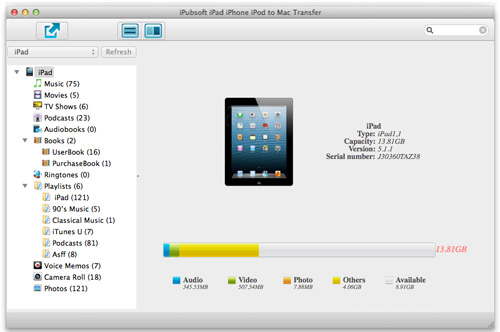
Step 3. Finally, you only need to go to the above portion of the software interface to give a simple mouse click on "Export". And then all your selected iPhone ebooks will be saved into your Mac local folder instantly.
Hints: Once you want to transfer iPhone ebooks to Mac in a specified file folder, then you may just turn back to the software control menu bar on the top of your Mac screen to hit "Advanced -> Options" to set your wanted folder as the directly directory for the exported iPhone books. By the way, once you don't know where your iPhone files have been exported, then you can just click "File -> Open Export Folder" from the menu bar to locate the output destination.








