iPhone SIM Card Recovery
- Recover SMS, Contacts & More Files Lost from iPhone SIM Card

Nov 21, 2013 2:26 pm / Posted by Sebastiane Alan to iDevice Tips
Follow @Sebastiane Alan
iPhone users who prefer to save their contacts and text messages on the SIM card will frequently encounter such situation that they want to delete a useless SMS or phone number but mistakenly erase another important one. Such trouble makes them regret for a long time. They are seeking all around and want to find out any reliable software that can help them recover the deleted files. Luckily, there is an easy and efficient way to recover these deleted messages and contacts.
We know that some text messages and contacts are saved in the internal flash memory of an iPhone and some of them are saved in the SIM card. No matter where and how many of these deleted files, here is a professional and helpful iPubsoft iPhone data recovery software will always be able to help you retrieve them back by extracting from the iTunes backup files. This tip rightly explains how to recover lost iPhone phone numbers and text messages with this tool.
Note: This solution here mainly explains the solution of how to recover lost iPhone contacts and text messages from backup. But if you want to restore other iPhone data, such as call history, photos, notes, bookmarks, calendars, videos, music, etc., this software is also helpful. So, if you have a backup for your iPhone which contains the files you lost somehow or deleted by mistake, then you may try out the coming up operations to regain them with ease!
Note: For Mac users, the operations of the Mac iPhone Data Recovery tool is very similar to the Windows one as below shown. So, you can also try the Mac app by following the steps below.
How to Perform Contacts & SMS Recovery for iPhone SIM Card with Leisure?
Step 1. Scan iPhone Backup
This software can work without the iPhone connection. You can just start the software on your computer by double-clicking on the shortcut icon, and it will detect your computer to find out all the latest backup archives your iTunes has synced for every iOS device. Choose the one for your iPhone, and click "Start Scan" to move forward.
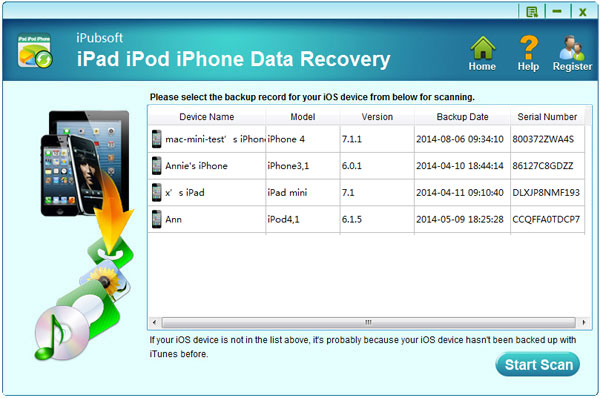
Step 2. Perform iPhone SIM Card Recovery
Just a few seconds needed, this software will scan out and list all the backup contained contents in categories at the left panel. Go ahead to choose the messages and contacts or anything else according to your needs. And then click "Recover" to kick off the data recovery process on your PC from the iPhone backup.
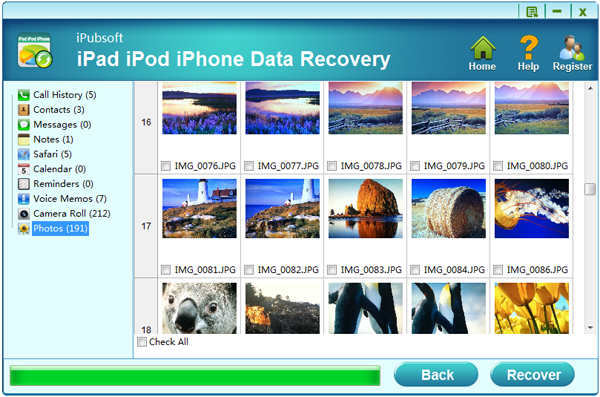
Then the recovery process is finished, all the recovered contacts and text messages will be exported to the output location where you specified as above. Now, you can choose to import them to your iPhone or just keep them saved on your computer as a recoverable backup. Any way is OK, if you like it.
Have you learned all the operations of how to use this great iPhone SIM Card recovery software? Hope you can enjoy the comfortable and swift data recovery process with this software.






