Is iPhone Camera Roll Recovery Available?

Nov 27, 2012 11:20 am / Posted by Sebastiane Alan to iDevice Tips
Follow @Sebastiane Alan
As it knew by all iPhone owners, the iPhone took photos and videos are usually saved in the Camera Roll. However, one may lose the iPhone took photos or videos from Camera Roll reasons. For example, accidentally deleted some iPhone Camera Roll items, unexpectedly lost all iPhone took pics or videos because of camera roll crash, or lost them for any other common cause.
Then, what would you do once lost all photos from your iPhone camera roll? Have you ever wondered if it is available to get iPhone camera roll recovery for the lost items? As a matter of fact, you will have the chance to recover/restore iPhone camera roll deleted/lost items once you have made a successful iPhone backup before the data lost. What you need to get the task would just be an iPubsoft iPhone Backup Extractor or iPhone Backup Extractor for Mac.
The article below rightly shows you the details of how to get iPhone Camera Roll Recovery with the help of the iTunes backup extracting tool. Just go through the tutorial to extract and restore iPhone camera roll deleted photos from backup file with ease now!
How to Restore iPhone Camera Roll Deleted/Lost Photos from Backup?
Hint: A successful iPhone Camera Roll recovery here will depend very much on the the iPhone backup file you've made before the data lost. So, please keep in mind not to sync your iPhone to computer after lost photo/video from your iPhone Camera Roll. Otherwise, the previous backup archive will be overwritten by the newly generated one.
Step 1: Select and Scan iPhone Backup
Once launch the software after installation, you can then go ahead to select your iPhone backup file from the multiple backup archives which are generated by the iTunes for all your once synced iOS device. Once chose the correct backup file, you can "Start Scan" to start the first step for iPhone Camera Roll.
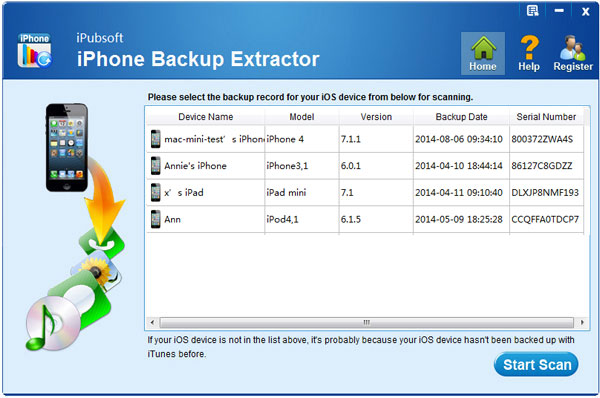
Step 2: Select Camera Roll Items
All the iPhone files backed up by your iTunes will be displayed by categories in the scanning results window. Simply click on the "Camera Roll" category to select the lost photos and videos you want to restore for your iPhone.
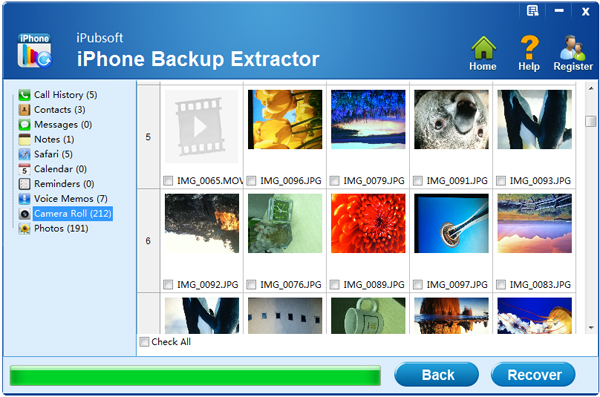
Step 3: Start iPhone Camera Roll Recovery
Finally, you only need to move your cursor over the "Recover" button and give it a simple click to restore your iPhone camera roll deleted photos from backup with leisure.
Voila! The task can be as easy as a few of simple clicks. Then, what are you still waiting? Just enjoy the easy iPhone camera roll recovery now!






