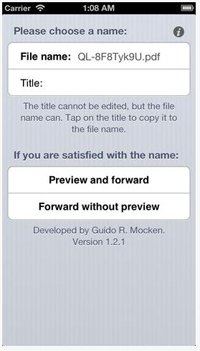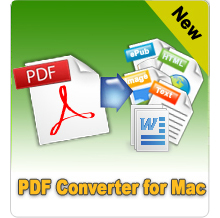3 Ways to Rename Multiple PDF Files with One Click

April 9, 2013 2:44 pm / Posted by Elime Mitchell to PDF Topics
Follow @Elime Mitchell
It is quite easy to rename a PDF file. Just right click on the PDF file, choose Rename from the prompt window and then input the new name. However, if you want to rename multiple PDF files, how time-consuming to rename them one by one? Just abandon this clumsy method and draw support from third-party tool to batch rename PDF files. Several PDF renamers for Mac and Windows are available in the Internet. We just pick out two freeware to help you rename PDF files for free.
Tips: The corrupted PDF files can be repaired by PDF repairing software. Click here to get the solution for how to repair PDF files that are corrupted or inaccessible on Mac OS X and Windows.
Part 1. PDF Renamer for Windows, Windows Vista
What I recommend here is Aoao Batch Rename, which is an easy and comprehensive program allowing you to rename an infinite number of PDF files, as well as other file types at once in a smooth way.
Firstly, download the freeware on your PC, install and run it, then you'll get a clear and easy-to-understand program interface. Click the button of "Add" to import all the PDF files that you want to give a new name.
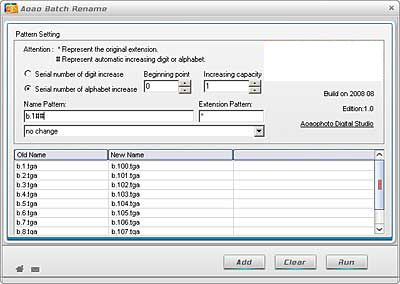
Secondly, enter the pattern settings and input the new name in Name Pattern. The old name and new name will be displayed in the lower portion of the program interface.
Lastly, click the button of "Run" to apply the change.
Bingo! That's just about how to batch rename PDF files with PDF renaming software for Windows.
Part 2: PDF Renamer for Mac OS X
We suggest you use Batch File Rename to rename multiple PDF files at a time. It is a simple application enables you specify and rename several files quickly in a blink of time.
Step 1. Run the freeware on your Mac OS X and drag-n-drop all target PDF files into the program.
Step 2. Choose the "Rename" option from pop-up box and enter all necessary information into the box.
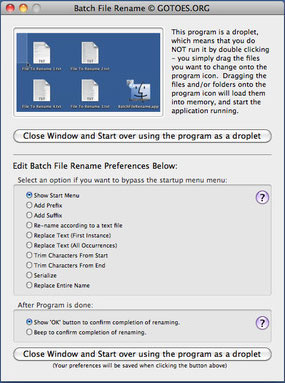
Step 3. Input the new name and hit on the "Ok" button. Then, you'll find all PDF files have been renamed.
You can click the option of "Revert to the Previous Name" if you give a new but wrong name to the PDF files.
Part 3: PDF Renamer for iOS Devices: iPhone, iPod touch and iPad
We also recommend a PDF Renamer for iOS devices to you to edit multiple PDF files on iPad, iPod touch and iPhone (iPhone 5 is fully supported). If you have already imported your PDF eBooks into eBooks, you should delete them first and then transfer the files to PDF Renamer, input a new name you like and then press "Preview and forward" to transfer the PDF eBooks to iBooks again, with the new name you specified.