Solutions of How to Convert a PDF File from Readable to Writable

February 16, 2013 23:23 / Posted by Elime Mitchell to PDF Topics
Follow @Elime Mitchell
 A few days ago, it takes me a long time to find the PDF report I need, only to find that it was readable PDF. Do you have some PDF files which are only readable? Readable PDF doesn't allow us to edit, write or even print on the PDF. This is very annoying, right? You're not willing to type the content word by word, right?
A few days ago, it takes me a long time to find the PDF report I need, only to find that it was readable PDF. Do you have some PDF files which are only readable? Readable PDF doesn't allow us to edit, write or even print on the PDF. This is very annoying, right? You're not willing to type the content word by word, right?
If your answer is yes, check the solutions below. Here in this article, I will show you several ways to make readable PDF files be writable.
Firstly, you need to know the 2 reasons you might be unable to make changes, or “write”:
1) Your operating system has marked the PDF file as read-only.
2) Acrobat's own security features have been enabled for the document.
Then, you need to check the reason why your PDF cannot be written:
In Windows, right click on the PDF file, and choose “Properties”. Check whether the “Read-only” check box is active or not. If active, the reason is just the first one listed above. And you need to uncheck the box, click Apply, and then your PDF will be able to be written or edited. In Mac OS X, click the PDF file, open the File menu > Get Info > Ownership & Permissions, and then choose an unrestricted option from the drop-down menu.
If the operating system hasn't marked the file as unwritable, this shows the reason why the PDF cannot be written is the second listed above. You need to enter the password that was specified when the PDF file was locked. Following are 3 PDF tools which can make PDF from readable to writable.
Tool One: Adobe Acrobat
Adobe Acrobat is quite famous among PDF tools. It is an almighty PDF tool produced by the PDF inventor Adobe. To convert readable PDF into writable, follow the steps:
Step 1: Open the PDF with Adobe Acrobat
Double click PDF or use the “Open” command in Acrobat's “File” menu.
Step 2: Open Properties
Click “File” > “Properties” > “Security” tab. Choose No Security from the Security Method drop-down menu, if it isn't selected already.
Step 3: Enter the password
Type the PDF's password if prompted to do so, and hit “OK”.
Note: Though Adobe Acrobat is powerful and easy to make PDF writable, it needs you to type in password. Besides, the price of Adobe Acrobat is very high. So here I recommend you using PDF Password Remover which costs less than Adobe Acrobat.
Tool Two: PDF Password Remover
iPubsoft PDF Password Remover can remove PDF password quickly easily. The following are the easy guides of how to crack the PDF's password:
Step 1: Free download and install the PDF tool to your computer.
Step 2: Drag and drop your PDF file(s) to the software. After importing PDFs, the program will automatically detect the PDF is user password or owner password protected. If it is user password protected, an icon ![]() will appear on the left list. And if the file is not supported by the program, an icon
will appear on the left list. And if the file is not supported by the program, an icon ![]() will show.
will show.
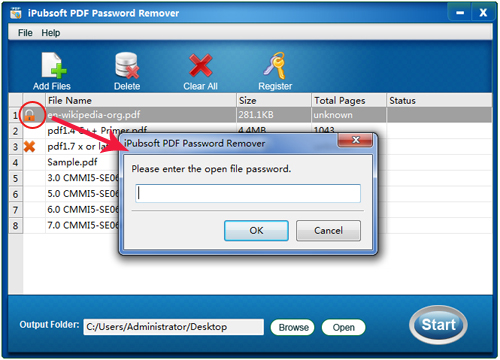
Step 3: Select an output folder by clicking the Browse button to save the decrypted PDFs. Click ![]() button to unlock all imported PDF file(s) at one time.
button to unlock all imported PDF file(s) at one time.
Tool Three: PDF Converter
Another way to make readable PDF to writable is converting PDF to other editable document formats like Microsoft Word, Excel, PowerPoint, ePub, Text, HTML, etc. The method is workable when you need to quote some data or content from PDF to other document. The only drawback is that it doesn't allow you to edit directly on PDF document.
To convert readable PDF to writable PDF, I introduced iPubsoft PDF Converter. To know how to use the program, you can click here.
Above are the solutions I found for those who need to make PDF files from readable into writable. Hope this article can be helpful. Or if you have any other solutions, you can write them on the comment box below.






