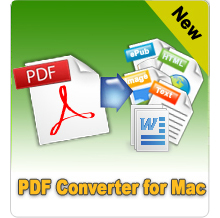How to Import PDF into LibreOffice?

Aug 14, 2012 11:27 pm / Posted by Elime Mitchell to PDF Topics
Follow @Elime Mitchell
PDF is one of the most commonly used formats in our daily life. In some occasions, we need to edit PDF. Of course, we can use Adobe Acrobat or a professional PDF editor, both of which are too expensive. So we may tend to use a free tool, such as LibreOffice, which is an excellent open source program for editing PDF files.
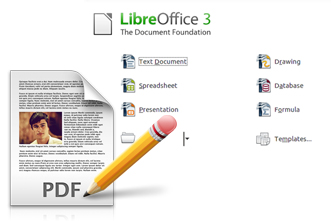
What is LibreOffice?
LibreOffice is very similar to Microsoft Office. It consists of Text Document, Spreadsheet, Presentation, Drawing, Database, Formula, etc. The most attractive point is that it is totally free and compatible with multiple platforms like Windows XP, Windows 7, Windows Vista, Mac OS X (Mountain Lion included). With LibreOffice, we can edit DOC/RTF/PDF documents, modify spreadsheets, make presentations, and so on. To know more details, please go to see LibreOffice official site.
So how to import PDF to LibreOffice easily? In this article below, I will show you the details.
Edit PDF with LibreOffice Draw
LibreOffice Draw is a part of LibreOffice. Its functions are similar to CorelDraw, Photoshop, etc. And it also allows us to edit a PDF document as if it were an image file. To accomplish this, you can follow the steps below:
1) Launch LibreOffice suite. And choose Drawing.
2) Go to File -> Open. In the pop-up dialogue box, navigate to the PDF file and click Ok to import PDF into LibreOffice Draw.
3) Now you can edit text, images and layout of this PDF document just like an image file. Click, drag or double-click a line of text to edit. You can only edit a single line of text at a time. And typical image editing tools will apply.
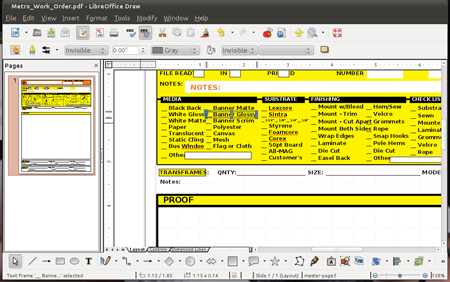
4) After editing, export the document as a PDF. To do so, click the PDF icon in the toolbar. Then enter a name, and click Save. Or you can click File -> Export as PDF from the menu.
Import PDF to LibreOffice Writer
LibreOffice Writer is a word processor similar to Microsoft Word program. It is good at modifying, editing, writing words. The supported input formats of LibreOffice are ODT(its default format), MS Word’s DOC, DOCX, RTF and XHTML. PDF can’t be opened directly with LibreOffice Writer. For importing PDF into LibreOffice Writer, users need to convert PDF to LibreOffice Writer supported formats. Here, I will introduce you how to convert Adobe PDF into Word DOCX format with PDF to Word Converter and then import to LibreOffice Writer.
Part1: Convert PDF to LibreOffice Format
Firstly, you need to free download, install and launch PDF to Word converter to your computer.
Then click Add File to add one or more PDF documents to the program. Set an output folder. Once finish all necessary settings, hit the Start button at the lower-right corner to kick off the conversion. After conversion, all original elements will be preserved without any loss.
Part2: Import to LibreOffice Writer
Run LibreOffice Writer on computer. Click the File -> Open to browse your computer for the target file. Now you can edit PDF with LibreOffice.
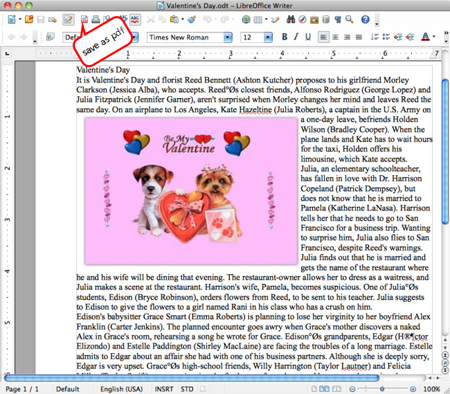
Please note, all above steps are consumed that your PDF are not password protected. For password encrypted PDF files, you need to use PDF Password cracker to crack them.