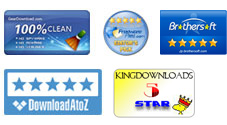User Guide
The tutorial will tell you how to convert PDF to Microsoft Word DOCX format on Mac OS X, so that you can change the searchable PDF files to editable Word format. iPubsoft PDF to Word Converter for Mac is a solid tool that does a good job in quality preservation and fast conversion. It can easily convert your PDF documents to .docx format on Mac immediately. Now, follow us step by step.
1 Launch and Load files
Free download and install the software on your Mac computer. After done, launch the program! You have 3 different methods to load your Adobe PDF documents into the program:
1) Simply drag and drop your files from desktop or hard drive to the program, and all of the imported PDF files will be listed in the pane with file size, total pages, output type, selected page and status displayed pellucidly.
2) If you like, please directly click "Add File / Folder" button on the toolbar to add your target files or folders. Or you can delete or clear all according to your needs.
3) Of course, you can click " File > Add File(s) or Add Folder" from the menu and load files in. It's also very simple.
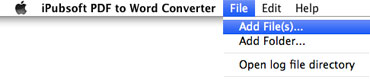
2 Set Page Range (Optional)
The program will convert all pages of PDF files to MS Word by default. Thankfully, you can customize the page range by yourselves. There are 2 ways to achieve this:
1) Choose "Range" option and then enter page range in the blank box (page numbers can be separated by commas). You can refer to the preview window to set the page range handily.
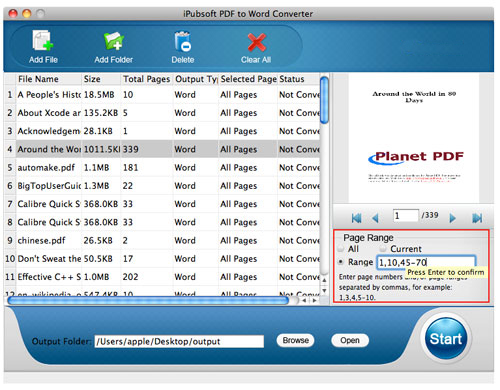
2) Or, Straightly go to the main pane and modify the page range in "Selected Page" column.
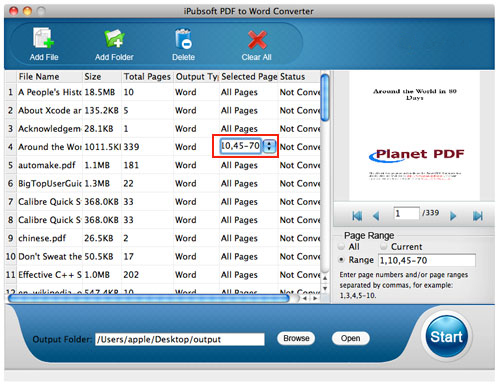
3 Choose Output Directory
Where to locate your results in? Go down to the "Output Folder" and click "Browse" button to set the output folder.
![]()
4 Convert
The software support batch and partial conversion. You can mark some files and right click your mouse to choose "Convert Selected" and then press "![]() " button to start your Mac PDF to Docx conversion.
" button to start your Mac PDF to Docx conversion.
Or, select all and convert them in a batch. The status will be indicated distinctly. While converting, you can stop the conversion by hitting "![]() " icon.
" icon.