How to Import PDF to iBooks from Mac Computer?

Feb 20, 2013 10:45 am / Posted by Elime Mitchell to PDF Topics
Follow @Elime Mitchell
iBooks is a great eBook reading app that built-in Apple iOS devices. With this small free ebook reader app, you can read PDF documents and ePub formats books on an iPad, iPod touch or iPhone device easily on the go. If you have many PDF files saved on your Mac and have an Apple iDevice in hand, then you can rightly import the PDF files into the iBooks app on your iOS device for leisure reading.
There are two ways to import PDFs into iBooks from a Mac: through iTunes, or by email. In the coming up contents, we’re going to show you the two solutions about how to add any PDF file you want from local Mac to the iBooks app on your iOS device for reading on the go. Read on to find out how easy it is to import PDF into iBooks for easy PDF reading on iPad, iPod touch or iPhone with leisure now!
Part 1: Solution of How to Get PDF into iBooks with iTunes on Mac
The First Method - Directly Add PDF Files to iBooks with iTunes
Step 1: For the sake of simplicity, you can directly add your PDF file into your iTunes library by dragging and dropping the files on the iTunes icon in the Dock. Or you can also first launch the iTunes on your Mac, and then drag and drop the PDF files to the "Books" sidebar item instantly.
Step 2: After the import has finished, the PDF will appear in the Books section in iTunes. Then you should connect your iBooks installed iOS device to the computer and get ready to sync the PDF files to your iOS device.
Step 3: Once connect iDevice to the Mac, the iTunes will detect it. After that, select your device in the sidebar of the iTunes, and then click on the "Books" tab to check a proper "Sync Books" option, either "All Books" or "Selected Books".
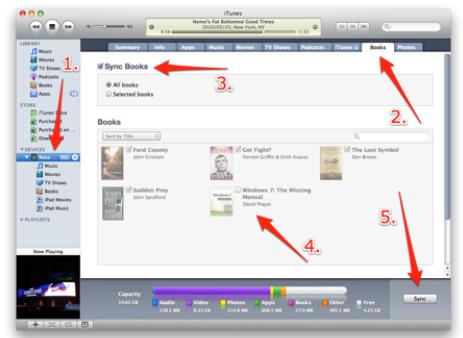
Tips: If you choose to sync only selected books under the "Sync Books", then you will also need to check your wanted PDF files from the list to sync.
Step 4: Once you finished choosing your preferences, you can then click the "Sync" button from the right corner of the iTunes interface to transfer your selected PDF file to the connected iDevice.
Well, the PDF files were imported to your iBooks on the iOS device directly after the transfer process. Now, you can find that the PDF are shown up on your iBooks bookshelf under a section designated for PDFs.
The Second Method - How to Convert PDF to iBook Format and Add them to iBooks?
There is another innovative way for you to sync PDF to iBooks for a better reading experience on iOS device. That's to convert PDF files to iBooks' default ebook format - ePub. One advantage of the ePub format is that it's easy to adjust the fonts and formatting on your iDevice while you're reading the ebooks with the iBooks app. In this way, you will have a much better reading experience with iBooks. iPubsoft PDF to ePub Converter for Mac is a professional application which can help to convert PDF files to ePub ebooks on Mac in easy steps. The below is how it works!
Step 1: Run the conversion app and click "Add File" button to select and upload several PDF files to the program.
Step 2: Set the page range of the PDF file you want to convert, and define the output destination as you like.
Step 3: Click "Start" to convert PDF to ePub ebooks with the original styles and format retained for iBooks reading.
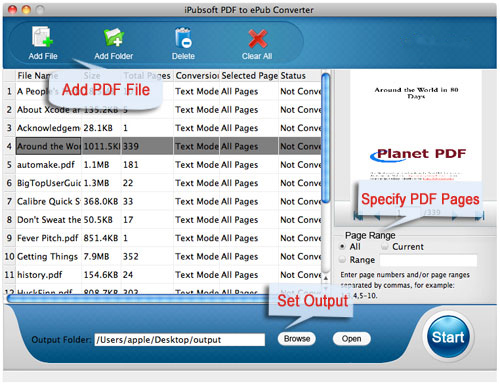
Once the conversion is done, you can get EPUB eBooks and then add them to iBooks for leisure reading easily.
Part 2: How to Add PDF to iBooks from Mac by Email?
By the way, you can also import PDF into iBooks from Mac by sending the PDF file as an attachment in an email. Check the email containing the PDF attachment on your iOS device. Tap and hold on the attachment for a few seconds, select "Open in iBooks" from the pop up sheet to open the PDF attachment in iBook application on your iDevice. After a few moments, you'll find the PDF file will be automatically added to iBooks' bookshelf.
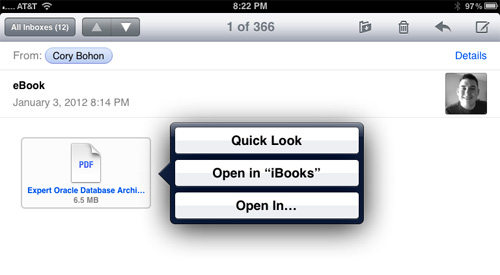
No matter which way you have chosen to import PDF into iBooks from Mac, you can see all of your PDFs in the iBooks app on your iDevice after the process. And you can then select "PDFs" from the Collections menu in the main Library of the iBooks and tap on any of the PDFs from the list to begin reading.






