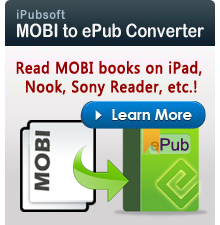How Can I Read Kindle Books on Microsoft Surface Tablet?

Oct 29, 2012 2:08 pm / Posted by Elime Mitchell to Kindle Topics
Follow @Elime Mitchell
Surface is Microsoft's first tablet running Windows 8. The Microsoft tablet will basically bridge the gap between a tablet and an ultrabook. Nowadays, people like to read books without a paper. With Surface, we can read eBooks on the go. Mentioning eBooks, many of us like to download or purchase via Amazon store, which is one of the world's largest eBook store providing various eBooks.

If we wanna transfer books from Kindle to Surface tablet, what should we do? Are there any Kindle readers for Surface? Fortuanatelly, Amazon has already released the application running for Surface tablet. With this application, we will be able to read Kindle eBooks with Microsoft Surface tablet freely. In this article, I will show you the main steps of how to achieve this goal.
Tutorials: Read Kindle books on Surface Step by Step
Kindle for Windows 8 is the free Kindle reader for Surface, as well as the free Kindle reading app for Windows 8 OS. The application allows you to shop the Kindle Store, download and read Kindle books, sync your furthest page read across devices and customize your reading experience.
STEP1: Download, Install and Launch Kindle for Surface application
Free download Kindle for Windows 8 in Microsoft Windows 8 Store. After installation, the app will be launched automatically. If it hasn't been launched, you can swip your finger from the right side of the screen to show the Windows Charms menu, where you can search, share and see the start screen, settings and other devices. The Kindle reading app is found under the start screen.
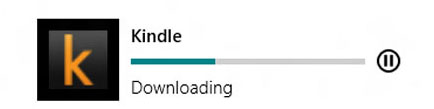
STEP2: Start reading
Register the Kindle app with your account. Your Home displays the books in your Kindle Library. To read a book in your library, click or touch the cover of the book you want to read. You can swip your finger from the top or bottom of the screen in the Kindle app within a book, and you are given with options for navigating the book, changing your view, and adding notes or bookmarks.
BTW, you can also convert Kindle books to ePub format, and then use ePub readers for Surface to read the converted books.