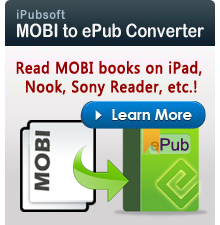How to Read Kindle Books on Mac?

Nov 13, 2012 15:13 pm / Posted by Elime Mitchell to Kindle Topics
Follow @Elime Mitchell
We talked about how to read Kindle books on PC before and today in this article, we will introduce the same easy way on how to read Kindle books on Macintosh computer. We know one of the advantages of Amazon's Kindle eBooks is that you can read them via different ways even without buying a real Kindle reader because Amazon offers free reader apps for you to enjoy Kindle books with most devices.
Thanks to the Kindle for Macintosh application, you can purchase and download any Kindle eBooks from Amazon.com. Don't know how to get the app? Here comes the detail.

Detailed Steps on How to Read Kindle Books on Macintosh
Step 1: Download and install Kindle for Mac App
Enter the web page of Free Kindle Apps on Amazon.com. Click the button of "Mac" under the Computers category. Make sure your system meets the requirements and click the button of "Download now".
Step 2: Register Your Kindle for Mac Application
After installing the Kindle for Mac app, double-click on it to open the app. Then, you'll be popped up with the "Register Now to Get Started" window. This window only appears the first time you open the app. Just enter your Amazon.com account email address and password, and then click the "Register" button.
Step 3: Download Kindle Books on Your Mac
Launch the Kindle for Mac app on your Mac computer, click the button of "Archived Items" and then a list of purchased eBooks linked to your account. Double-click on an eBook to download it to your computer.
Tips: Otherwise, you can click the button of "Shop in Kindle Store" to open the Kindle eBooks store. Select a Kindle book that you want to purchase, turn to the right side of the page to choose your Mac from the "Deliver To" drop-down menu, and then you can click on the button of "Buy now with 1 click" to purchase your new eBooks to your computer.