How Can We Transfer/Move Podcasts from iPod to Mac iTunes?

Feb 19, 2013 3:14 pm / Posted by Sebastiane Alan to iDevice Tips
Follow @Sebastiane Alan
"Is it possible to transfer podcast from an iPod to the iTunes on a Mac? I have some of the old podcasts saved in my iPod. I want to make a copy of them on my Mac for backup. Is this accessible?"
To move podcasts from an iPod to Mac, you have two options. One is to use the iTunes backup function to make a complete backup of all current files stored on your iPod to the Mac locally. The other is to make use of third party program to export your wanted podcasts only from the iPod to a Mac.
Using iTunes, you can save all your iPod files to Mac, but you are not able to enjoy these backup files on your Mac with the iTunes. With the assistance of specific transfer program, you can move podcasts from iPod to Mac or iTunes for leisure entertainments as you like. To help you back up iPod podcasts on Mac and enjoy them with iTunes at leisure, the step by step guide here will lead you through the whole process of how to transfer iPod podcasts to Mac iTunes with a helpful iPod touch transfer app for Mac in easy steps.
If you have the interest to move your collected podcasts from an iPod touch to a Mac, then don't hesitate to keep on reading to check the detail operations described at below right now!
Note: If you are a Windows user, then you can have a check of the export ipod podcasts to computer tutorial. It rightly shows you how to make use of the Windows iPod touch to Computer Transfer tool to get the task with ease.
Guide: How to Transfer iPod Podcasts to Mac Local Folder and iTunes?
Step 1. Start Software
First of all, collect your iPod to Mac with the USB cable. And then download, install and launch the iPod Podcasts to Mac transfer tool on your Mac to get prepared.
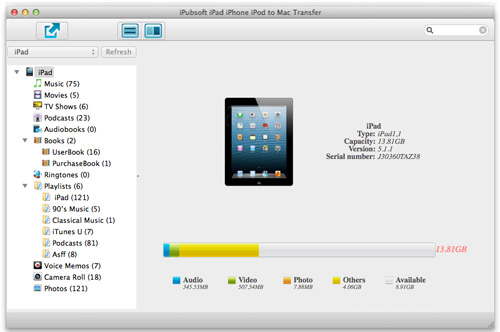
Step 2. Select Podcasts to Transfer
After running the transfer app on your Mac, it will detect your connected iPod automatically in seconds and show a screen as above In the left iPod file library, you can choose "Podcasts" category to list all your podcasts items in the right panel for a better selection of your wanted files.
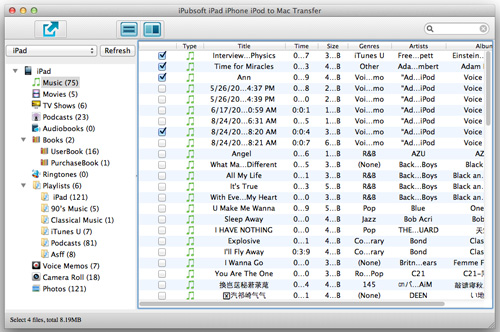
Step 3. Transfer iPod Podcasts to Mac Local
After choosing your wanted podcasts from the iPod list, you can then go back to the top-left corner of the software interface to hit the ![]() to export your selected podcasts to Mac local folder.
to export your selected podcasts to Mac local folder.
Tips: If not change the export file folder, the podcasts will be exported to the default specified Mac local folder under the software installation directory. To move podcasts from iPod to you wanted place on the Mac, you can click "Advanced -> Option" to adjust the export folder as you want. After your adjustment, please click "Ok" to confirm it.
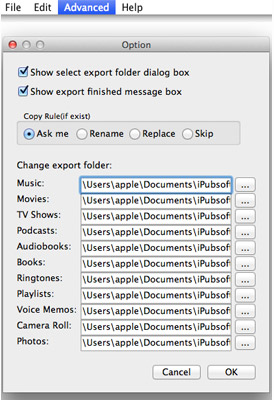
Step 4: Import iPod Podcasts to iTunes on Mac
Once finished the transfer process, you can just leave the exported iPod podcasts in the Mac local folder or import them to your iTunes as you need. To move iPod podcasts to Mac iTunes, you only need one more step. That's to drag and drop the exported podcasts from the local folder to your iTunes on Mac directly.
Ok, that's all about how to transfer and move podcasts from iPod to Mac iTunes. Then, you can feel free to enjoy these iPod podcasts on your Mac with iTunes. By the way, these steps to copy podcasts from iPod touch to iTunes on Mac are also available to export photos, music files, movies, playlists, and many other kinds of files iPad, iPod and iPhone to Mac. So, once you have the need or interest to copy some of your iDevice saved files to a Mac, then don't miss out trying this amazing iDevice to Mac transfer app. It would be your good assistant undoubtedly.






