Tips to Transfer TV Shows from iPad Air to Mac/iTunes

Jan 28, 2013 5:26 pm / Posted by Sebastiane Alan to iDevice Tips
Follow @Sebastiane Alan
Bought some fantastic TV shows on your iPad and now want to transfer them to your Mac for a better enjoyment? Would like to export some TV shows from your iPad to a Mac to make the portable tablet spacy for storing more other files? If you are still looking for the way to download iPad TV shows to Mac with ease, then the solution to be introduced here is worth your trying.
In this page, we will show you an efficient way to transfer TV shows from iPad to Mac and iTunes in simple steps. This way mainly draws support from a third-party Mac app. If you don't mind to get a desktop app on your Mac, then you can try out the iPad to Mac Transfer tool to let it do you a favor in the task of exporting iPad TV shows to Mac. This Mac transfer enables you to make the transfer in a few of easy operations.
Below comes the detail steps of how to use this specific transfer app to download and add iPad TV shows to iTunes on Mac. If you have interest in this issue, then don't hesitate to go through the contents below to learn details now!
Tutorial: How to Download iPad TV Shows to Mac iTunes?
To get started, please first download and install the transfer tool on your Mac.
Note: If your computer runs Windows system, then please get the Windows iPad to Computer Transfer software installed to transfer iPad TV shows to PC.
Step 1. Connect iPad and Run Transfer
Please first connect your iPad to the Mac, and then run the Mac transfer app to let it start detecting your iPad automatically. Once finished detection, your iPad library and device details will be shown as below.
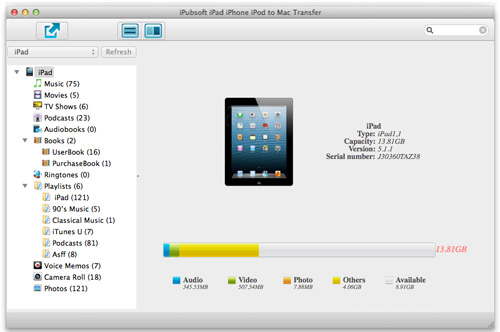
Step 2. Select to Transfer TV Shows from iPad to Mac
Choose "TV shows" from the files library, select the target items and click ![]() to export iPad TV shows to Mac local folder instantly.
to export iPad TV shows to Mac local folder instantly.
Step 3. Add iPad TV Shows to iTunes on Mac
Once the program finished the transfer process, you can then enter the export folder to add the iPad TV shows from your local folder to the iTunes directly by dragging and dropping.
Tips: If there is a message box popping up to show export finished, then you can directly click "Yes" from the window to enter the exported file folder. If not, you can click "File -> Open Export Folder" to locate the exported iPad TV shows.
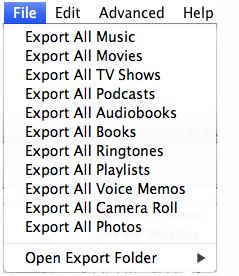
Well, the whole transfer process can be fairly easy as the above steps showed. Have you got the tips of how to transfer TV shows from iPad to Mac iTunes easily and effectively? If yes, then why not repeat the similar operations to back up more files from your iPad to Mac/iTunes now! It would be quite easy for you with the help of this practical iPad files to Mac transfer program.








