How to Backup SMS from Android Phones to PC and Mac?

Aug 30, 2013 14:55 pm / Posted by Sebastiane Alan to Android Tips
Follow @Sebastiane Alan
If you text frequently on your Android mobile phone, chances that you have sent or received many important notice or business information by text messages. Just like you are accustomed to backup important data on your computer, it is also quite necessary to export and backup Android SMS to PC or Mac, in case that some day these important messages would be accidentally deleted or lost from your phone.
Thanks to iPubsoft Android Desktop Manager (Windows) or Android Desktop Manager for Mac, which makes it easy to backup SMS and other Android files like videos, contacts, music, photos, etc. to PC or Mac computer. As a one-shop management tool for Android, iPubsoft Android Manager enables users to manage Android files on Mac or Windows computer directly. The following is the detailed tutorial showing you how to backup SMS messages from Android mobile to computer.
Now download the right version of the software according to your own situation.
Step-by-step Guide to Backup SMS from Android Phones to PC
The guide below shows you how to transfer SMS messages from Android phones to Windows PC by using the Windows version of Android Manager. If you are using a Mac, you can turn to the Mac version and follow this guide, too.
Step 1: Connect your Android phone to the computer
To get started, download and install the iPubsoft Android Manager on your PC. Launch it and use a USB cable to connect your Android phone to the computer. Once the connection is successful, the launched program will detect your Android phone and display your phone in the main window.
Note: If it is the first time to run this software, you need to enable USB debugging on your phone. If you did it before, you can skip to the next step.
(1) For Android 2.3 or earlier: Enter "Settings" < Click "Applications" < Click "Development" < Check "USB debugging".
(2) For Android 3.0 to 4.1: Enter "Settings" < Click "Developer options" < Check "USB debugging".
(3) For Android 4.2 or newer: Enter "Settings" < Click "About Phone" < Tap "Build number" for several times until getting a note "You are under developer mode" < Back to "Settings" < Click "Developer options" < Check "USB debugging".
Once the USB debugging is enabled, click "Allow" on your phone to allow the program super user authorization when an Superuser Request pops up.

Tips: iPubsoft Android Manager is fully compatible with all brands of Android phones, including HTC, Samsung, Motorola, Sony Ericsson and more.
Step 2: Select the SMS you want to backup
After that, all files in your phone will display in clear categories. You can choose the SMS category and preview all the text massages saved in your Android phone.
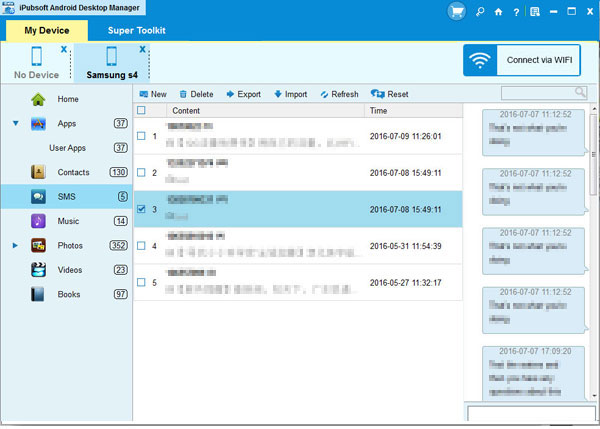
Step 3: Start to Backup SMS from Android Phones to PC
Select the text messages you want to transfer and click Export button to save them to your PC.
If you want to learn more about the features of iPubsoft Android Manager, you can free download it from below. Here is also another article telling you how to transfer photos from Android devices to computer. Hope you enjoy!






