How to Recover iPhone Text Messages from Backup?

Nov 16, 2012 3:20 pm / Posted by Sebastiane Alan to iDevice Tips
Follow @Sebastiane Alan
Nowadays, more and more people make iPhone as a communication tool for its superfine design and functions. Even with a smart phone like the iPhone, text messages still can be easily lost by inattentive operations. It's nothing serious once the accidentally deleted messages are unimportant ones. But it would put you at great pain once you erased any important SMS by mistakes. So, in case of the unintentional deletion of important text messages on your iPhone 4, iPhone 4S, or iPhone 5, it would be necessary to know how to recover iPhone text messages.
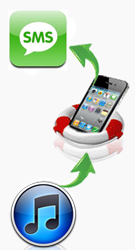 Once you are an iOS device user, then you must know that the iTunes has a great feature which is hard to be ignored. That is once you sync data with iTunes when you connect an iPad, iPod or iPhone to computer, it will automatically back up your device data into a .sqlitedb file. This backup file enables to restore your iOS device completely via iTunes after you reset the device to factory settings or have a failed jailbreak or iOS upgrade.
Once you are an iOS device user, then you must know that the iTunes has a great feature which is hard to be ignored. That is once you sync data with iTunes when you connect an iPad, iPod or iPhone to computer, it will automatically back up your device data into a .sqlitedb file. This backup file enables to restore your iOS device completely via iTunes after you reset the device to factory settings or have a failed jailbreak or iOS upgrade.
Of course, with the help of specific tool, you can also extract your lost iPhone SMS/text messages from the iTunes backup file selectively. For example, iPubsoft iPhone Backup Extractor or iPhone Backup Extractor for Mac is rightly such a program with which you can extract your unconsciously deleted text messages, contacts and many other files for iPhone 4/4S/5 from iTunes backup with ease. This an addictively easy to use software which enables you to retrieve iPhone SMS messages from backup within simple steps. Here is how.
Quick Start to Recover iPhone Text Messages from iTunes Backup for iPhone 4/4S/5S/6/6 Plus?
Put First Things First, once you realized the loss of iPhone text messages, remember not to connect your iPhone to computer and sync it with iTunes. Otherwise, the previous backup file with your target SMS messages would be updated.
Step 1: Scan iPhone Backup
Install and launch iTunes Data Recovery, and go ahead to select the iPhone backup file you want to extract messages from. And continue by clicking the "Start Scan" button.
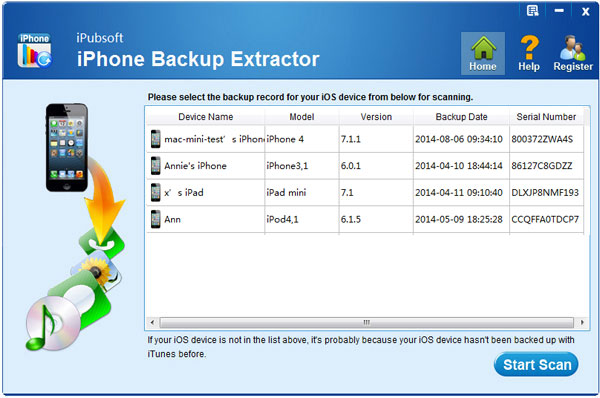
Step 2: Select Messages to Recover
Just a few seconds later, you will see all the contents of the backup file are scanned out and displayed in categories. Simply click on the "Message" category to preview each backed up messages and decide which one to recover for your iPhone.
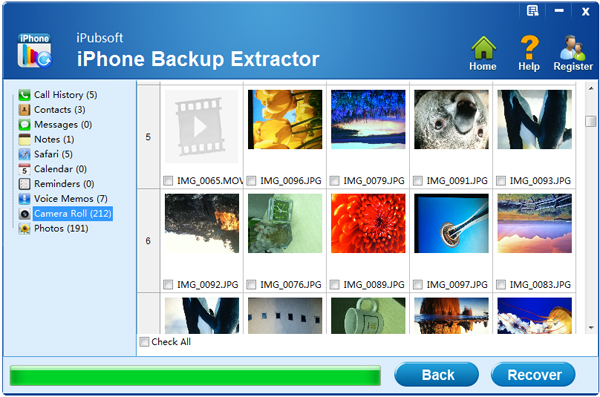
Step 3: How to Recover iPhone Text Messages
Once chosen all your wanted iPhone messages, just click on the "Recover" button from the lower portion to recover text messages from iPhone backup.
Well, that's all about how to recover iPhone text messages from iTunes backup file with the iTunes Backup Extractor. It's so easy, right? Then, what are you still you waiting for? Get it to enjoy the easy iPhone data recovery from your backup file right now!






