How to Convert FLAC to MP3 on Windows/Mac?

Feb 20, 2013 3:18 pm / Posted by Elime Mitchell to Video and Audio Topics
Follow @Elime Mitchell
Sometimes you eager to convert FLAC files to MP3 when you find your music player is unable to play the FLAC files. FLAC is the format that offers large size but excellent quality while MP3 is a compressed format provides small but less than excellent music files. MP3 is supported by almost all the portable multimedia players that people know. To make your digital music portable, we kindly suggest you convert your FLAC files to MP3.
You can use iPubsoft Video Converter to do the conversion process. This is a professional FLAC to MP3 converter allows you to convert one or more FLAC files to MP3 audio files in batch with fast speed and high quality. If you're using a Mac computer, we also provide you with Mac MP3 Converter to perform the conversion on Mac OS X.
The below tutorials are on the basis of Windows and Mac platform. Ok, let's start to convert FLAC to MP3 with this amazing tool right now.
Guide for Windows: How to Convert FLAC Files to MP3?
Preparation: First of all, you need to download and install FLAC to MP3 Converter on your computer.
![]() Click Here to Download Video Converter Trial Version
Click Here to Download Video Converter Trial Version
Step 1. Run the software and import FLAC files to this program. You have two different ways to do so. One is clicking "Add Files" to load your source FLAC files and the other is to drag & drop your FLAC files into the program.
Step 2. Select MP3 as output audio format and set the output path to which you want to save the converted media files.
Step 3. Press the "Convert" button to start converting FLAC to MP3 format.
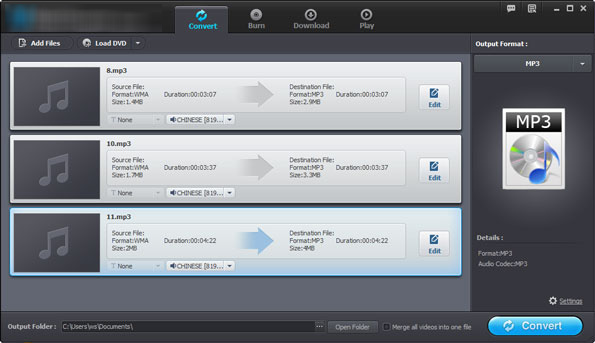
If you import several FLAC files, the app will start a batch conversion. After the conversion task, you can find the output files from the output folder. Now, you can play the converted MP3 files with any music player on the go.
Guide for Mac: How to Extract MP3 from FLAC on Mac OS X?
Preparation: Mac users should purchase FLAC to MP3 Converter for Mac on your Mac to get ready.
![]() Click Here to Purchase the MP3 Converter for Mac (Only $3.99)
Click Here to Purchase the MP3 Converter for Mac (Only $3.99)
Step 1. Run the Mac app on your computer after you purchase it. Click "Add File" or "Add Folder" from the menu to upload the FLAC files from which you want to extract audio.
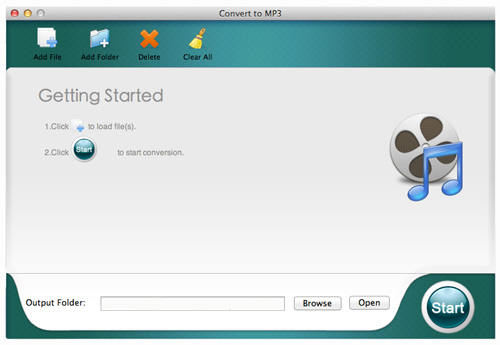
Step 2. The default output file format for this program is MP3, so you don't need to set output format but only to define an output path for saving the converted results by clicking the "Browse" button from the "Output Folder" section.
Step 3. Hit the big "Start" icon on the lower right corner to convert imported FLAC files to MP3 audio on Mac with leisure.
Just wait for a few while, you can click "Open" button to access to the output folder to view the converted MP3 files.
That's all about how to convert FLAC to MP3 on Windows and Mac computers. Download the conversion program to get extraordinary entertainment anytime and anywhere.
![]() Download Video Converter for Windows
Download Video Converter for Windows




