How to Convert OGG to MP3 on Mac?

Dec 07, 2012 5:15 pm / Posted by Elime Mitchell to Video and Audio Topics
Follow @Elime Mitchell
Questions:
"I'm looking for a piece of software to convert my OGG files to MP3. Preferably freeware. But I don't mind paying a bit if it can work out my problems. Does anybody know of anything I could use?"
"I have got some OGG music files stored on my Mac. Now, I want to put them on my iPod so that I can listen to them on my way. But, I failed to implement my idea because of the compatibility issue. Do you guys have any good idea what I should do?"
Similar questions on how to convert OGG to MP3 or how to make OGG compatible with common media players can be easily seen on the major forums. Once you are also looking for a proper solution for a similar question, then you can just get the iPubsoft MP3 Converter for Mac to let it do you a favor. This Mac app only costs you $3.99. But, it is capable of converting both video and audio files to MP3 on Mac with easy operations. Here is how this great Mac MP3 Converter works in the OGG to MP3 conversion.
Quick Way to Convert OGG Files to MP3 on Mac
To ensure a successful conversion, please first get the Mac MP3 Audio Converter installed on your Mac. And then follow the steps below to try it out for yourself now!
![]() Purchase the MP3 Converter for Mac (Only $3.99)
Purchase the MP3 Converter for Mac (Only $3.99)
Step 1: Once you finished the software installation, there will be a desktop icon. Double click on the desktop icon of this app to launch the program, and then click "Add FIle" button to upload your source OGG music files into the program.
Hint: If you want, you can also directly drag and drop your OGG files into the program window after launching it.
Step 2: Once input all your wanted OGG music files, you can then move your cursor to the "Output Folder" section to hit "Browse" to select an output folder you prefer.
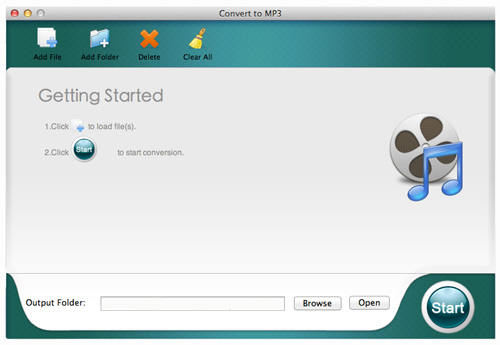
Step 3: After choosing the proper output destination, you can then click "Start" to let this Mac convert to MP3 software proceed with the OGG to MP3 conversion for you.
The conversion will not take long. Once all the progress bars behind each item turn to 100%, it meant the conversion is complete. And you can then click the "Open" button to access to the output MP3 audio files in your Mac local folder quickly. After that, no matter you want to transfer the MP3 music files to an iPod, mobile phone, MP3 player or any other device for leisure time enjoyment, you are free to implement your idea with ease.
Sounds Great? Then why do not get this great Mac tool and let it bring you a brand new digital life now!
![]() Purchase the MP3 Converter for Mac (Only $3.99)
Purchase the MP3 Converter for Mac (Only $3.99)




