How to Play AVI Videos on Google Nexus 7?

February 19, 2013 2:51 pm / Posted by Elime Mitchell to Video and Audio Topics
Follow @Elime Mitchell
First, let's have a look at the Nexus 7 supported file formats:
Music formats: AAC, FLAC, MP3, MIDI, PCM/WAVE, Vorbis, AMR-WB, AMR-NB.
Video formats: H.263, H.264 AVC, MPEG-4, VP8.
Image formats: JPEG, GIF, PNG, BMP, WEBP.
From the above list, we can find out the reason why people can't directly play AVI videos on Nexus 7. The video format that the device can recognize is limited. When you want to play other video files, such as AVI, WMV, MKV, FLV, etc., you have to change the video format first. iPubsoft Video Converter (Video Converter for Mac) is a grate app that provides you with fast conversion speed and outstanding output quality for video conversion.
Below is a step-by-step guide on how to convert AVI to Nexus 7 natively-supported format on Windows computer with iPubsoft Video Converter. If you are a Mac user, you can pick up the Video Converter for Mac. The conversion process is just the same as the following steps. At first, let's free download the program on your computer.
Start to Convert AVI to Video Formats that Supported by Nexus 7
Step 1: Import AVI videos to this AVI to Nexus 7 converter
Launch the program by double-clicking on the desk icon. You'll get into the default interface. Hit the "Add" button on the menu bar to add AVI files or drag and drop them you want from the computer to this program.
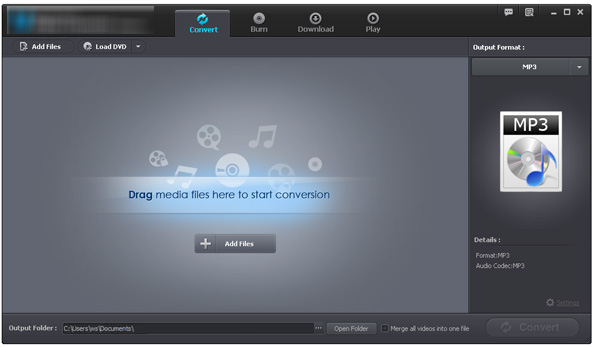
Step 2: Select output video format for Nexus 7
As I have mentioned before, Nexus 7 supports the videos formats like H.263, H.264 AVC, MPEG-4 and VP8. So you can open the drop-down format list and choose MP4 or VP8 as the output format.
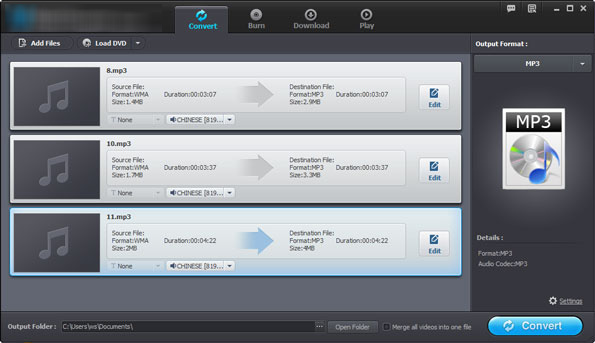
User Tips: The app enables you to customize the file output path by yourself if you want to change the default path.
Step 3: Start to Convert AVI to Nexus 7
You can just perform the conversion by clicking the "Convert" button. There is a conversion bar to tell you how much the video file has been converted.
In a few minutes, the conversion tasks will be finished and you can open the output folder you specified to check the converted video files. Connect your Nexus 7 to the computer and transfer the output files to the device. Now, you are able to play AVI videos on Nexus 7 without any hassle.






