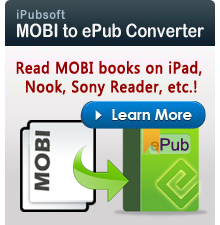How to Watch Movies on Kindle Fire without Wi-Fi Connection?

April 12, 2013 2:29 pm / Posted by Elime Mitchell to Kindle Topics
Follow @Elime Mitchell
I'm thinking about buying a Kindle Fire. I know you have to be connected to Internet in order to download the movies. But once they are, do you have to remain connected to watch them? For example, I want to be able to let my daughter watch Netflix movies on kindle fire without Wi-Fi in the back seat while I'm driving.
To purchase, stream and download videos to your Kindle Fire or Kindle Fire HD, you need a Wi-Fi connection. This is very inconvenient when you are away from home, where there is no Internet connection. If you are on a long trip and want to enjoy some favorite movies on Kindle Fire leisurely, you must wonder: Is there any way to watch movies on Kindle Fire without Wi-Fi? You can get some clues in this article.
Have no Wi-Fi connection! You can download rented or purchased first and then convert downloaded videos to Kindle Fire supported video formats for playback in offline mode. Then, how to convert videos to Kindle Fire? You can try the iPubsoft Video Converter, which is a handy tool to convert video in various formats to Kindle Fire supported video formats without any quality loss. In this way, you can freely play rented movies on Kindle Fire without Wi-Fi.
Note: Mac users can use Video Converter for Mac watch purchased movies on Kindle Fire without Wi-Fi.
First of all, you should download your purchased or rented movies from Amazon. By the way, if you want to watch Netflix movies on Kindle Fire without Wi-Fi, you can use Video Downloader to download wonderful movies from YouTube, Netflix, Vimeo, Dailymotion and other video sharing sites and transfer to devices for offline playback.
Quick Start: How to Watch Purchased Movies on Kindle Fire without Wi-Fi?
Step 1. Add download movies to the converter
Run the converter on your computer and follow the ways below to import target movies files:
1. Click "Add File" to browse, select and upload the movies files from the local folder to the program.
2. Directly drag your movies at hand and drop to the program windows simply.
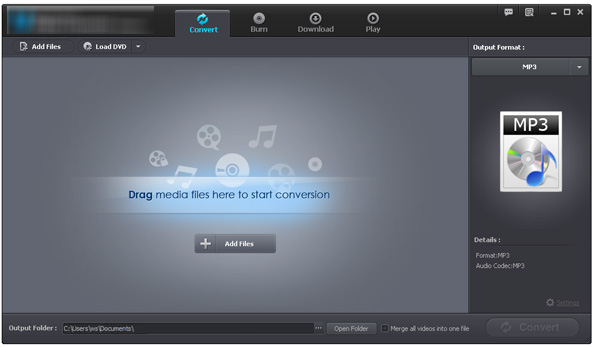
Step 2. Choose MP4 as the output format
As Kindle Fire or Kindle Fire HD only supports videos in MP4 and VP8 formats, you should choose "MP4" as the output format by clicking the drop-down list in the "Output Format" pane. You are allowed to customize the output folder to save the converted files by clicking "..." in the Output Folder section.
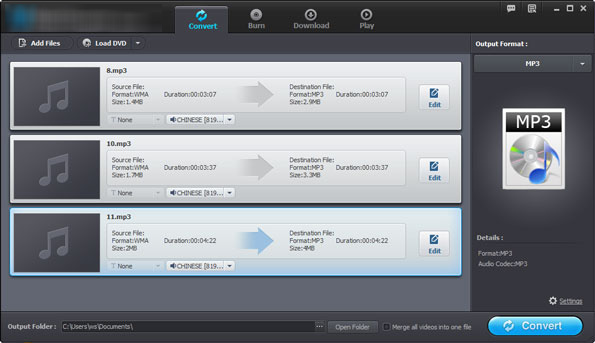
Step 3. Start to Convert Movies to Kindle Fire (HD)
Finally, you can directly press on the "Convert" button and let the program launch the conversion. You won't wait for long thanks to the quick conversion speed provided by the converter.
After the conversion, you can transfer the converted movies to your Kindle Fire. Now you can watch movies on Kindle Fire without Wi-Fi connection.