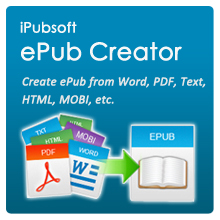Read ePub on Kindle, Kindle Touch/Paperwhite, Kindle Fire in AZW Format

Jul 17,2012 4:33 pm / Posted by Elime Mitchell to ePub Topics
Follow @Elime Mitchell
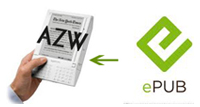 Want to read ePub on Kindle? We know AZW is the originally ecological format developed from Amazon company, especially compatible with Kindle devices. So ePub can't be read on Kindle directly. Many guys may turn to search for help of converting ePub to AZW format, but no result. But here, you can get the answers. Following are methods of converting ePub books to AZW.
Want to read ePub on Kindle? We know AZW is the originally ecological format developed from Amazon company, especially compatible with Kindle devices. So ePub can't be read on Kindle directly. Many guys may turn to search for help of converting ePub to AZW format, but no result. But here, you can get the answers. Following are methods of converting ePub books to AZW.
Please note, the converted output format using the following methods is saved as an AZW3 eBook - the new KF8 format from Amazon, which is ready to use on Kindle Fire and Kindle Touch with the latest firmware applied.
Convert ePub to AZW Online
Just as the site name indicates, online-convert.com is a large online conversion service site. Here you can convert audio, video, image, document, ebook, archive, and generate hash. Enter the site, and choose Ebook converter. From the left category list, you need to choose Convert to AZW item. Then follow the simple steps as below:
Step-1: Upload your document you want to convert.
Step-2: Optional settings. Here you can set the target eBook reader, eBook title, eBook author, etc. for improve the reading experience.
Step-3: Hit Convert file button to start conversion. Done.
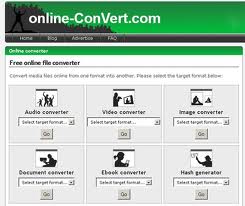
Free Desktop ePub to AZW Converter
Calibre is a totally free program for running on Windows, Mac and Linux. It is first of all an ebook manager but it is also one of the best ebook conversion tools going around.
Supported formats are:
Input Formats: CBZ, CBR, CBC, CHM, DJVU, EPUB, FB2, HTML, HTMLZ, LIT, LRF, MOBI, ODT, PDF, PRC, PDB, PML, RB, RTF, SNB, TCR, TXT, TXTZ
Output Formats: AZW3, EPUB, FB2, OEB, LIT, LRF, MOBI, HTMLZ, PDB, PML, RB, PDF, RTF, SNB, TCR, TXT, TXTZ
Guides from Calibre's official site is a little complicated for beginners. So here we list the simple steps which can be easily understood:
Step-1: Load your files
Launch Calibre and click "Add books". In the pop-up window, you are allowed to browse and import your ePub file.
Step-2: Add metadata
Select a file in Calibre and then click "Edit meta information". Here you can choose Title, Author, Publisher, Series.
Step-3: Start conversion
Click Convert E-books, you need to click the drop-down arrow and choose the output format as "AZW3".
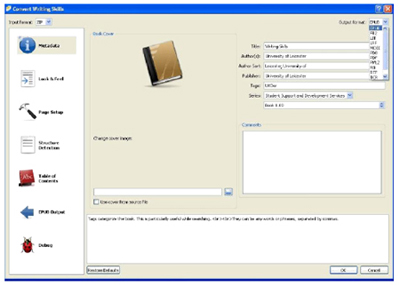
Step-4: Send to your device
Attach your Kindle to computer. If detected by Calibre, select your eBook and click "Send to device" to transfer the eBook to your device conveniently.
Finish! Now you can read ePub books on Kindle wherever you go!