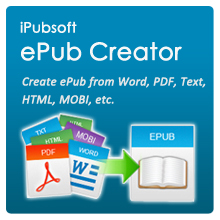How to Convert Kindle Books to ePub for iPad, Nook, Sony Reader, etc.

Jul 18,2012 9:17 am / Posted by Elime Mitchell to ePub Topics
Follow @Elime Mitchell
Kindle is one of welcomed devices in market. And Amazon is one of the largest eBook sellers around the globe. If you have an eBook from Amazon.com, or if you have some Kindle books to read on other devices like iPad, Nook, iriver, Sony Reader, Surface, or other ePub-compatible devices, then you have to convert Kindle books to ePub format.
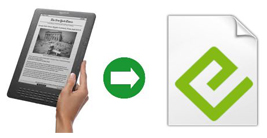
What are the formats of Kindle books? Currently, books downloaded or purchased from Amazon.com are generally in AZW or MOBI format. The Kindle device can support files in MOBI, PRC, TXT, PDF and AZW.
Please note, if your Kindle books are in AZW format and protected with DRM, you need to use a special Kindle DRM Removal software to decrypt the file. However, removing DRM is considered illegal even if it was for personal use.
Our solution here is just for those DRM-free Kindle books. The tool needed is iPubsoft ePub Creator, which can easily help you finish the conversion task within 3 simple steps: Import - Settings - Start. It can make an ePub file from MOBI, PRC, TXT and PDF. It enables you to import files in MOBI/PRC, plain TXT, HTML, PDF for ePub creation. No other additional programs installed, Stand-alone program. Both Windows and Mac versions are available.
Steps of Converting Kindle Files to ePub Format
Step-1: Import
After launching the program, you need to select a conversion type: HTML to ePub, PDF to ePub, MOBI to ePub, Text to ePub, Word to ePub. For Kindle books in MOBI format, you need to choose MOBI to ePub. Then click the Add File button to browse and load your needed Kindle files. Or directly drag and drop them to the pane.
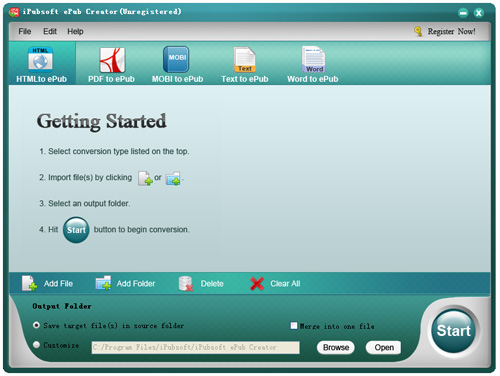
Step-2: Settings
Customize an output path if you don’t want to use the default option: Save target files in source folder.
Step-3: Start
Hit the Start button to kick off the Kindle to ePub conversion. After conversion, link your device to computer and transfer the converted ePub to your device for reading freely!
Creating ePub from Kindle books is simple with this program, right? It can help make your eBooks even more attractive to prospects!