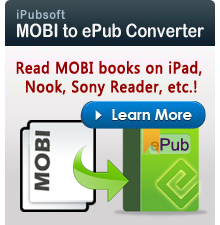How to Read Nook Books on Kindle Fire, Kindle Fire HD?

Aug 20, 2012 1:05 pm / Posted by Elime Mitchell to Kindle Topics
Follow @Elime Mitchell
Several days ago, my friend's wonderful father surprised her with an Amazon Kindle Fire as the back to school gift. She has owned a Nook before, and there have been a lot of books purchased from Barnes&Noble Nook. The first thing she wanted to do with Kindle Fire is reading Nook books on Kindle Fire.
Oops, problem here. The biggest disappointing thing about Kindle Fire: Users can't read ePub books on Kindle Fire. I told my friend the method - Install Nook app to Kindle Fire. And she said the method does work. Following are the detailed steps of how to install Nook app to Kindle Fire. After installation, Fire users like my friend will be able to access Nook books on new device.
Preparations before Installing Nook App to Kindle Fire:
When you first purchase Kindle Fire, you can only install apps from Amazon App Store. However, you can fix this through the steps: On Kindle Fire, go to settings (upper-right), tap "More", and then "Device". Turn "Allow Installation of Applications" to "on". In the pop-up warning dialogue box, just tap "OK".
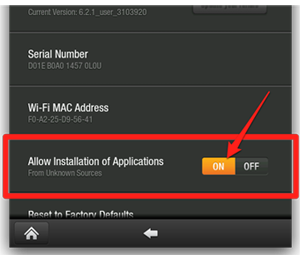
Way1: Install Nook App with a Third Party App Store
Kindle Fire runs a version of Android, you can actually install and run Nook app. However, you can't download the app from Amazon App Store. A third-party app store can help you. Here I will introduce GetJar, which is a great app store where only list free apps.
Step1: On Kindle Fire, launch the browser, and navigate to m.getjar.com. Download GetJar app. Once the download completes, tap the file in the downloads list, and select "Install".
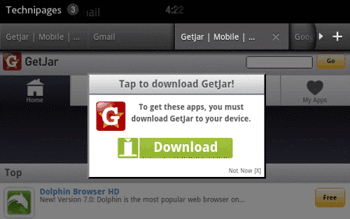
Step2: Once GetJar installs, find it in your Kindle Fire's app library. Launch it and search for "Nook". Tap "Download", and then install it. If installed successfully, the Nook app will show up in the app library.
Way2: Install Nook App with Dropbox
Another way to install Android app to Kindle Fire is using Dropbox. Dropbox is a virtual "cloud" folders where you can store files on the Internet and access them from computers, Android devices, iPhone, iPad, etc.
Firstly, download the Nook app APK (.apk is the suffix of Android app) package file onto your computer. Secondly, on Kindle Fire's web browser, download and install Dropbox on the site: www.dropbox.com/android. Thirdly, use your computer to put the APK file into Dropbox. Fourthly, on Kindle Fire, tap the APK file to download it with your Dropbox account.
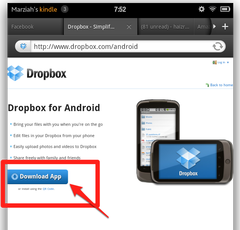
Tips: In fact, there are still other alternative ways to install apps to Kindle Fire. You can email the downloaded APK file to yourself as an attachment, or download it directly if you have the URL, or you can transfer the file to Kindle Fire with USB cord.
Whatever method you use to install Nook app, finally you are able to read Nook books on Kindle Fire after registering your Nook app with your Barnes&Noble account.
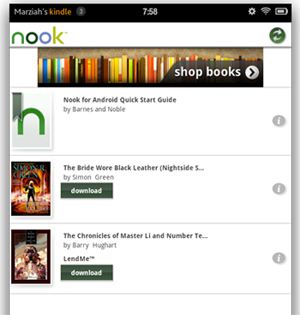
Question: Why not convert Nook books to Kindle Fire supported format?
Although Calibre has the ability to convert Nook eBooks (PDF or ePub) to Kindle Fire supported format - MOBI, AZW, TXT, that's a bit of a pain if you want to keep your books in sync on all your other devices, like your phone or other eReaders. The most important thing is, most of Nook books have DRM protection, and Calibre doesn't support DRM-eBooks conversion.