How to Copy SMS Messages from iPhone to Computer?

January 08, 2013 4:50 pm / Posted by Sebastiane Alan to iDevice Tips
Follow @Sebastiane Alan
iPhone is pretty good for business connection and digital entertainment. Sometimes you may need to backup your iPhone SMS to your computer for whatever reasons. Thankfully, you can use iTunes, which is really a good tool to manage iPhone data, including transferring SMS from iPhone to Computer. In this article, we will show you how to use iTunes to copy SMS from iPhone to computer with and without iTunes.
Part 1. Use iTunes to Transfer SMS from iPhone to PC
iTunes is a good helper for you to save contacts, calendar, photos and other files from your iOS devices to computer. It can even backup call log and text messages. Read on for the details.
Install the latest version of iTunes on your PC, run it and connect your iPhone to your PC using the USB dongle and cradle. Find your iPhone under the "Devices" in iTunes. Right-click on it and choose the option of "Back Up", which keeps various settings to your iTunes installation, including the SMS conversations. Navigate to the file with your SMS messages. The directories may differ depending on the windows version. But it usually locates in the following directories:
C:\Documents and Settings\[your username]\Application Data
C:\Users\[your username]\AppData\Roaming
C:\Users\user\AppData\Roaming\Apple Computer\MobileSync\Backup
Finally, you can right-click on the messages database and open it via your favorite database editor or browser.
Backup iPhone Messages to Computer without iTunes
Although iTunes is helpful for backup iPhone content, it also has shortcoming that you can not copy these files selectively. To export iPhone text messages to computer more flexible, you can try iPhone to Computer Transfer or iPhone to Mac Transfer. It is comprehensive iPhone data recovery program which can find and save your iPhone data into your computer easily and selectively. Let's check details below.
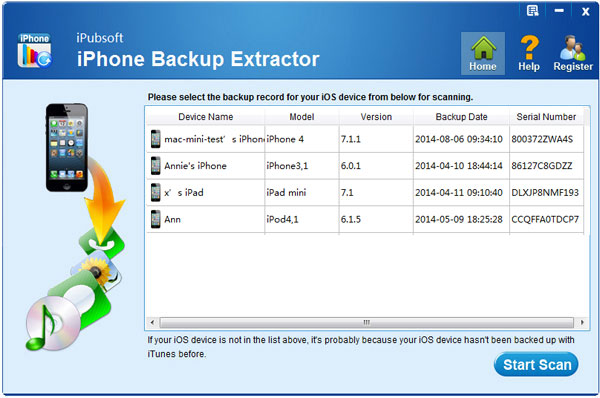
Detailed Steps: Download and install the program on your computer. Launch it and connect your iPhone to the computer via the USB cord. All your iPhone content will be displayed on the left of the program window. Choose the option of "Messages" and preview the found SMS messages. Mark those you want and click the button of "Export". Then, you are successfully in backing your iPhone SMS up on your PC with one click without iTunes.
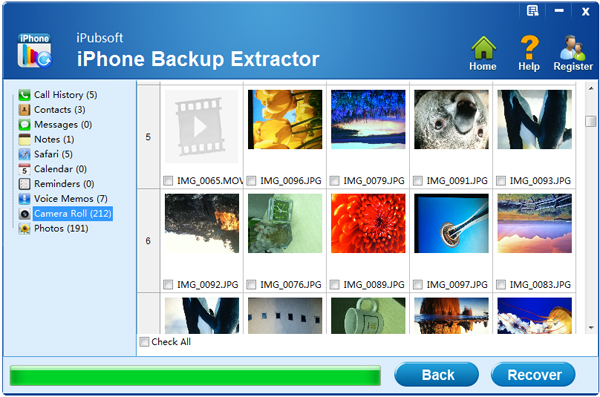
![]() Download iPhone to Computer Transfer Free Trial Version >>
Download iPhone to Computer Transfer Free Trial Version >>






