How to Transfer Music/Photos/Movies from Old iPad to New iPad Air?

Nov 04, 2013 17:00 pm / Posted by Sebastiane Alan to iDevice Tips
Follow @Sebastiane Alan
If you have just upgraded to a new iPad Air from an older generation iPad, transferring data like videos, music, photos, contacts, calendars and other data from old iPad to the newly bought gadget could be one of the most caring problem. Or when you are interested in the good-sounding music on your friend's iPad, you must want to transfer the music from your friend's iPad to your own iPad Air. For whatever reasons you want to transfer data from one iPad to another, here will be a simple way to help you achieve your goal.
Well, it seems difficult to copy data from iPad to iPad. But if you have a helpful third-party transferring tool, the transfer could be as easy as pie. Here, we strongly recommend you to use iPubsoft iPad to Computer Transfer (for Windows 8/7/XP) or iPubsoft iPad to Mac Transfer, which empowers you to transfer videos, music, photos, playlists and more between two iPads. In addition to iPads, you can also use this program to transfer files between iPhone, iPod, PC, Mac and iTunes as well. Follow the below guide to learn how to transfer files from iPad to iPad Air.
First of all, download the free trial version of the iPad to iPad Transfer to have a try:
User Guide: Copy Data from iPad to New iPad Air with Ease
We are going to set Windows version as example. If you are using a Mac computer, you can go to download the Mac version and also refer to the guide as below because the operations on Mac are similar.
Step 1: Connect your old iPad to computer
Download the transfer software from above button, install and launch it to get ready. Then, connect your old iPad to your computer via the USB cable. After that, your iPad will appear in the Device list of the program.
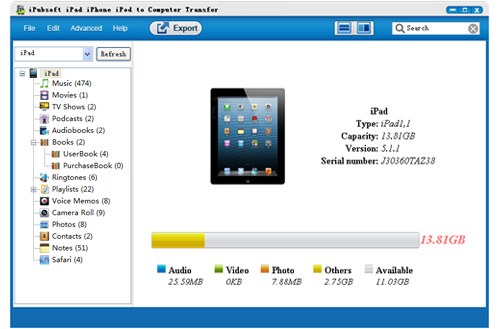
Step 2: Select the files you want to transfer
Preview the files in your old iPad from the left panel and check the files that you want to transfer to new iPad Air. Click "Export" to move these files to your computer.

Step 3: Start to transfer exported data to iPad Air
Eject your old iPad from your computer and then connect your iPad Air to computer instead. Open iTunes and sync the exported files from the output folder to your new iPad Air.
iPubsoft iPad to Computer Transfer supports iPad 2, iPad mini, The new iPad, iPad 4, iPhone 5S/5C, iPhone 4S/4, iPhone 3GS and iPod touch, iPod touch 4/5, iPod Shuffle, iPod Nano 3/4/5/6, and iPod Classic. Sounds great? Well, just download this program to try it right now!






