Quick Start to Download Google Videos on Mac/Windows

March 22, 2013 4:35 pm / Posted by Sebastiane Alan to iDevice Tips
Follow @Sebastiane Alan
As a video search engine, Google Videos once offered a wide variety of videos from the internet everyday for users to view online. Either the videos for study or entertainment could be found on it. However, just as many other specific video sharing sites, Google Videos also limited users from downloading its videos directly. Normally, you can just watch videos online from Google videos, but not able to own them and enjoy them on the go whenever you are free.
So, once you want to get some videos from Google for study or entertainment at your leisure, you can follow as the quick start below to have a try. It just tells you how to download Google videos easily and freely with a professional software, iPubsoft Video Downloader. This is an intelligent video downloading tool which can help to download videos from Google quickly with the 100% original video quality. Now, just let's follow the steps below to see how it works.
Tutorial: How to Download Videos from Google Mac?
Mention: There are both the Mac version and Windows version of this Google Video Downloader. The detail operations are quite similar for each version. So, here I will take the Mac Version Video Downloader as an example to describe the detail steps for you. For Windows user, you can also follow as the instruction below to try out the Windows version.
Step 1: Ready to build video downloading task.
Search video from google.com/videohp, and then open the target video you'd like to download. Run the Video Downloader app on your Mac, and click the "New Task" tab to create the downloading task.
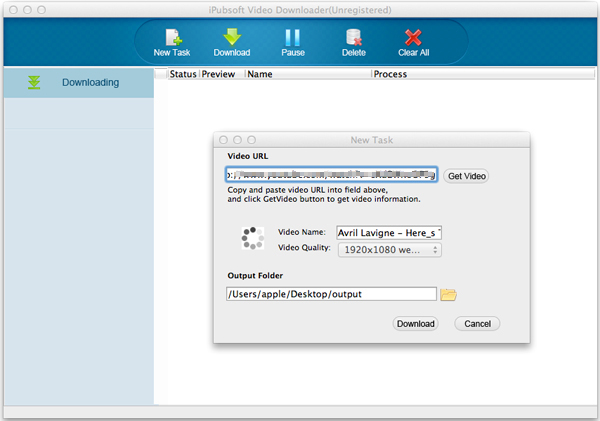
Step 2: Create downloading task with detail settings.
Once the "New task" window shown up, you can then paste video url of your opened video to the corresponding area. Click "Get Video" to get the video details, such as video name and quality. Once the video info are generated, you can then manually change them as you like. For example, you can choose to change the video quality by hitting "Video Quality".
Step 3: Start downloading Google videos.
Before you click the "Download" option to create and kick off the video downloading task finally, you are allowed to change the output folder for the downloaded videos in the "New Task" window.
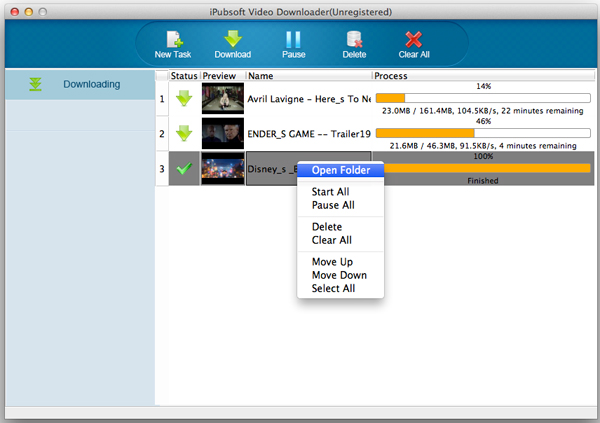
You see, just clicks needed, you can create and start Google video downloading task for quick video downloads. If you want, you can create more tasks to download videos from website simultaneously. Are you ready to give yourself a try to this great software? Here is the trial version for your evaluation.






