Is It Able to Download YouTube Videos to MP4?

February 2, 2013 5:10 pm / Posted by Elime Mitchell to Video and Audio Topics
Follow @Elime Mitchell
Had the thought never entered your mind to download some YouTube video clips to your device for leisure time enjoyment? Honestly, I have once thought to get some funny videos from YouTube to my mobile phone. I had tried to download some YouTube video clips to my computer with some free plugins that provided over the Internet before. However, I've failed to put them on my phone. The downloaded videos seems to be not compatible with my phone which only supports MP4.
Fortunately, I learned that iPubsoft's newly released free YouTube Downloader software can help to download and save YouTube videos as MP4 files directly. I tried it immediately after I learned this news. Well, just as developers said, this free app enables to choose the video quality and format before downloading. I have downloaded some funny videos that newly uploaded on YouTube with this free app. So, today I am here to share with you how I download YouTube videos to MP4 with this iPubsoft's first free app.
The Steps of How to Download YouTube to MP4 on Mac/Windows
Both the Windows and Mac version of this free software have been tested. Since the operations are almost the same, here I will show only one complete tutorial to explain the details. So, no matter you are a Windows or Mac user, you can instantly follow the steps below to try out the proper version of this free app with leisure.
Preparation:
To download and save videos from YouTube as MP4 files with this free app, please first get the iPubsoft Free Mac YouTube Downloader or iPubsoft Free YouTube Video Downloader software installed on your computer. And then keep on the coming up steps to move forward.
Step 1: Start the downloader app and directly click the "New Task" option to paste the URL of your wanted YouTube video into the corresponding field in the pop-up new task window.
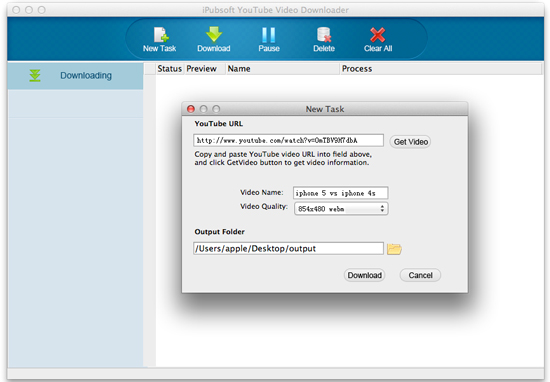
Step 2: Click "Get Video", then the program will detect and generate the video name and video quality for you as default. To download YouTube videos to MP4, you can then go to the "Video Quality" drop-down menu to change the default one to a MP4 format with the proper resolution as you want.
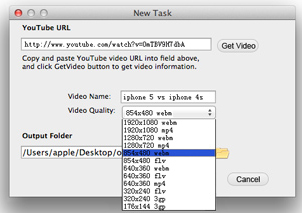
Step 3: In the new task window, you can also set the output folder as you want. After all settings, you can just hit the "Download" button from the small window to create the downloading task and begin to save the target YouTube video as MP4 on your Windows hard drive.
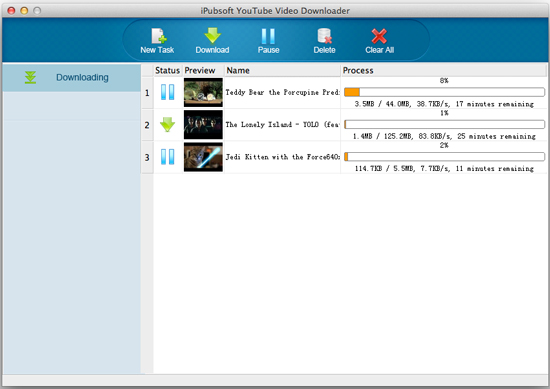
Step 4: Once finished a downloading task, the ![]() icon show under the Status column will turn out to be the
icon show under the Status column will turn out to be the ![]() icon. Now you can select the file and right click on it to choose "Open Folder" to check the downloaded MP4 videos. There you can also transfer the MP4 files to your mobile devices for leisure playback.
icon. Now you can select the file and right click on it to choose "Open Folder" to check the downloaded MP4 videos. There you can also transfer the MP4 files to your mobile devices for leisure playback.
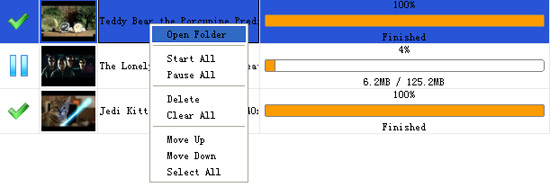
Well, in this way, I've got some funny MP4 videos on your computer with high playback quality. Now, I have no need to struggle with bad network connection. And I can download and put my favorite YouTube videos to any portable device to enjoy them on the move now! Do you want to try this amazing free app? Just click the download link below to get it and enjoy yourself with it now!






