Tips on How to Watch YouTube Videos on PSP/PS3 without Flash

February 2, 2013 5:55 pm / Posted by Elime Mitchell to Video and Audio Topics
Follow @Elime Mitchell
The Sony PSP is not only a simple console to play hundreds of games on, it is also a good media player to watch movies and access Internet radio for the entertainment at your leisure. Tried to watch YouTube on your PSP/PS3 but failed because of the format compatibility issue or an older version of flash? Then, you are at the right place. This article will introduce you a way for you to enjoy YouTube videos on PSP/PS3 with leisure even without flash.
As we know, PSP is capable of playing MP4 format videos. So, to play YouTube videos on a PSP or PS3 console, the most reliable solution would be downloading the video clips to MP4 files. If you search the Internet, you will find that there are many articles online tell about how to convert already downloaded YouTube files to PSP videos. That's a bit complicated. Different from these troublesome conversion tips, here I'd like to introduce you a much more direct way to download YouTube videos for PSP/PS3 playback without further conversion.
Are you still puzzling about how to watch YouTube videos on PSP or PS3 without suffering from the wrong format issue? If so, then why not give a try to the way below to have a leisure YouTube enjoyment on your PSP console now!
Tutorial How to Download YouTube Video for PSP Playback Directly on Mac/Windows?
To save YouTube videos to PSP recognizable files directly without further conversion, we suggest you trying the iPubsoft Free Mac YouTube Video Downloader / Free YouTube Downloader software. This completely free app will do you a favor in directly downloading and saving YouTube videos as PSP compatible MP4 files. Here are the details.
Notes: Either the Mac version or Windows version, this free app works under the operations listed below. So, no matter your computer runs on Windows or Mac, you can refer to the steps here to master the app with ease.
Part 1. How to Create Downloading Tasks
Step 1: Install and run the free app. Instantly hit ![]() to create downloading task one by one.
to create downloading task one by one.
Step 2: In the New Task window, you need to paste the YouTube URL to the specific box first. And then give a click on the button "Get Video". After a few seconds detection, the "Video Name" and "Video Quality" sections will be filled with corresponding info automatically as below shown.
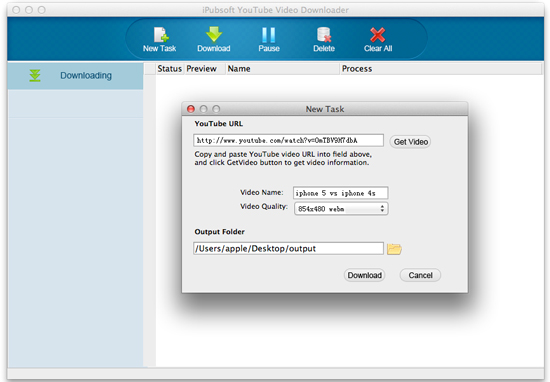
Step 3: Once the video info has been detected, you can then hit "Video Quality" drop-down arrow to specify a right resolution featured MP4 as the output file format for PSP playback. Customize the output folder, and then click the Download button from the small window to create the task as well as start downloading.
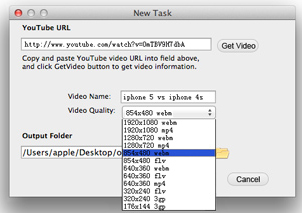
Part 2. How to Watch YouTube Videos on PSP?
Once the ![]() icon before the downloading task turns to be the
icon before the downloading task turns to be the ![]() icon, then you can select the file and right click to select "Open Folder". You will be brought to the file folder you've customized in the above. Directly transfer these specially downloaded MP4 format YouTube videos to your PSP/PS3. Then you can enjoy them on your PSP console leisurely at anytime anywhere.
icon, then you can select the file and right click to select "Open Folder". You will be brought to the file folder you've customized in the above. Directly transfer these specially downloaded MP4 format YouTube videos to your PSP/PS3. Then you can enjoy them on your PSP console leisurely at anytime anywhere.
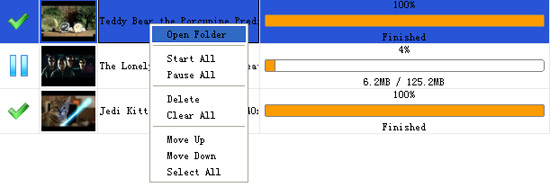
Voila! Download and save YouTube videos to MP4 for PSP playback can be finished in one task coherently. And this task is completely free that you can feel easy to try it out without any hesitation.






