How to Convert MP4 to MOV (QuickTime) Efficiently?

March 21, 2013 4:47 pm / Posted by Elime Mitchell to Video and Audio Topics
Follow @Elime Mitchell
Apple supplies us a series of wonderful products like iPad, iPhone, iPod and iTunes, from which we get lots of fun. However, the limit compatible video formats of iOS devices really reduce our joy. What's worse, some MP4 video files are unsupported by iDevices. To solve the problem, you can convert MP4 to MOV, which is the default format of Mac OS X and fully accepted by iTunes, iPhone, iPad and iPod.
You can download a professional video conversion program like iPubsoft Video Converter or Video Converter for Mac to achieve this conversion goal. It can change MP4 files into MOV format with excellent quality and fast speed. What you see is what you get. iPubsoft Video Converter guarantees converting MP4 videos to MOV with zero quality loss. After the conversion, you can enjoy your MP4 video files in QuickTime player, iPad, iPhone, iTunes without failure.
Download the free trial version of the program to have a try.
Step 1: Import MP4 files to the converter
For this step, go to click the "Add Files" button from the menu to find and load the source MP4 files, or directly drag the them from the computer and drop them to this software. You'll see the added video files in the item tray.
Tips: Batch conversion is supported by this app so that you are allowed to import and convert several files at one time.
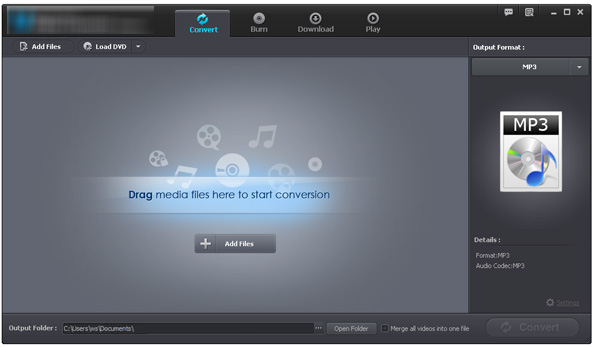
Step 2: Set MOV as output format
Navigate to the output format section, choose "MOV" as the output format from the Format drop-down list. If you want to put the output files on iPad, iPhone, iPod or other portable devices, you can directly choose the device preset as the output format.
By the way, you can also select an output folder to save the converted files.
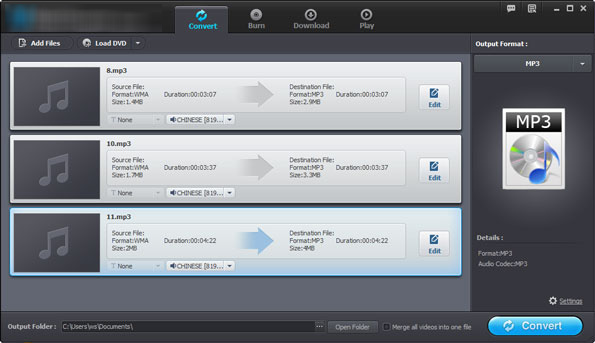
Step 3: Start to convert MP4 to MOV
Finally, hit on the "Convert" button and let the Video Converter do the rest for you.
In additon to convert MP4 videos to MOV format, the converter supports almost all video and audio formats. Just check the program functions on your own:






