Simple Solution to Import MKV Videos to iTunes Library

March 4, 2013 4:03 pm / Posted by Elime Mitchell to Video and Audio Topics
Follow @Elime Mitchell
You may feel frustrating when you try to import MKV files to iTunes because iTunes is unable to recognize MKV format at all. Since you can't add MKV videos to the playlist of iTunes, how to sync and play the MKV files on your Apple products like iPad, iPhone, iPod or Apple TV?
In order to make the MKV video files recognized by iTunes, you need to convert MKV to the compatible video format for iTunes. Here I recommend iPubsoft Video Converter (Video Converter for Mac), which is an ideal conversion program for converting MKV videos to your iTunes so that you can easily add converted files to iTunes library.
Below is the guide helping you go through the steps of MKV to iTunes conversion on Windows platform. Mac users can do the same operation with Mac version. Before that, you need to download the free trial version of this app here:
How to Convert MKV Videos to iTunes Library Step by Step?
Step 1. Add MKV files to the MKV to iTunes Converter
Launch the converter and try any one of the two ways below to import your target MKV files to the program:
1. Click "Add Files" button from the menu bar to browse and upload MKV files to the program.
2. Directly drag and drop the source MKV files to this app.
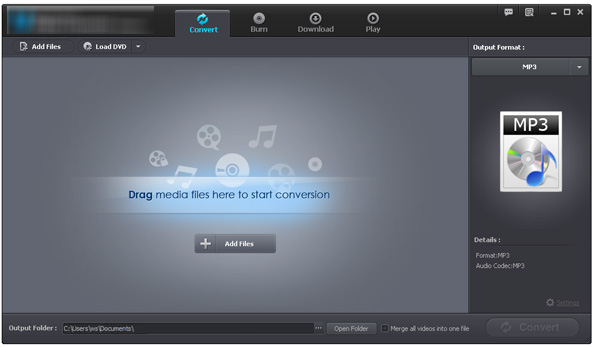
Step 2. Select a friendly format for iTunes
iTunes officially supports H.264 videos in M4V format. So, choose "M4V H.264" format as the output format by clicking the output format drop-down list. After that, select an output folder to save the converted video files.
Step 3. Convert MKV to iTunes
The last thing you need to do is pressing the "Convert" button to launch the conversion from MKV to iTunes. Then, the conversion program will automatically perform the conversion and there is a progress bar showing you with the percent complete and remaining time showing.
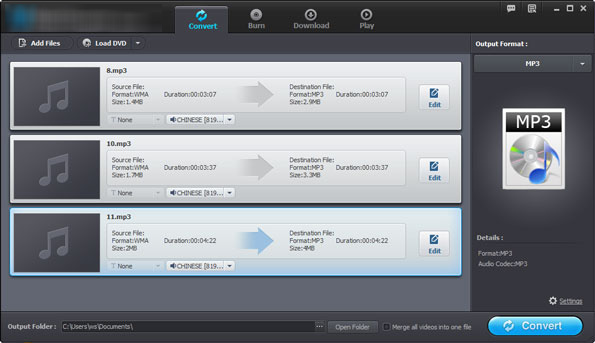
When the conversion is done, you can run iTunes, navigate to the "File" menu and choose "Add File to Library" to import the output files to iTunes for enjoyment.






