Convert WAV to MP3 on Mac via Two Ways

Dec 06, 2012 10:15 am / Posted by Elime Mitchell to Video and Audio Topics
Follow @Elime Mitchell
Since WAV is not as popular as MP3, it is very common that this format can't be accepted by most handheld devices because of the compatibility issue. Therefore, many people are trying to transfer their WAV files to MP3 so that they can have better music enjoyment on their Apple iOS device, cell phones, MP3 players or any other common players. Are you also working on such an audio conversion from WAV to MP3 on your Mac?
Actually, you can easily get the task of converting WAV files to MP3 by using different methods. No matter the way you chose is the one cost a little or a free one, you may benefit from the choice undoubtedly. For example, the ubiquitous iTunes can help you to create MP3 version of your WAV file for free after series operations. And the iPubsoft MP3 Converter for Mac, which cost you only $3.99 will provide you a more effective way to convert WAV to MP3 on Mac in a breeze. Here, we’ll cover both methods for your choice. Just choose whichever you prefer from the quick access below to see the detail operations now!
Method 1: Convert WAV to MP3 on Mac with Mac MP3 Audio Converter (Quick and Effecient Way)
Method 2: Create MP3 from WAV on Mac for Free with iTunes (Free Way)
Way 1: How to Convert WAV to MP3 on Mac with Mac MP3 Audio Converter?
The solution here is using the simple but useful iPubsoft MP3 Converter for Mac. The benefits of using this priced Mac software are much more than that you can get from the free solutions. For example, you can enjoy a superior fast music conversion, get output MP3 with loss-less output audio quality, save time from piles of file conversions by converting files orderly in a single process, handle the whole conversion by addictively easy operations, etc. Here is how this little cost professional Mac MP3 Audio Converter works.
![]() Purchase the MP3 Converter for Mac (Only $3.99)
Purchase the MP3 Converter for Mac (Only $3.99)
Step 1: Once start the software after installation, directly drag and drop all your WAV files into the program at one time.
Step 2: Click "Browse" to define an output folder as you want. And then give a simple click on "Start" to convert WAV to MP3 on Mac.
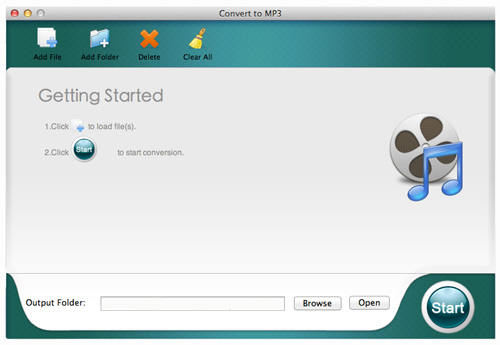
Tip: Once finished the conversion before long, you can simply hit the "Open" button to locate the output file folder you've set and then check the MP3 files or transfer them to your portable devices for leisure playback.
Way 2: How to Create MP3 from WAV on Mac for Free with iTunes?
Apple's iTunes is not only a multimedia player and but a file manager free included with the Mac system. This app enables you make some basic audio conversions on Mac for free. But, compared to the professional Mac audio converting tool, this free way will be much troublesome rather than a matter of drag and drop. Here is how to convert WAV to MP3 on Mac for free with this versatile iTunes.
Step 1: Run iTunes on your Mac and open "iTunes -> Preferences".
Step 2: Choose "General" from the opened Preferences window, and then click on "Import Settings" button to select "MP3 Encoder" from the "Import Using".
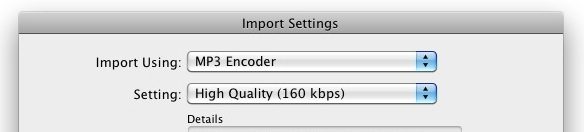
Step 3: In the small Import Settings window, you can also select the output quality from "Settings" dropdown menu. After did the settings as you want, you can then confirm the adjustment by clicking "OK".
Step 4: Once exit the Preferences window, you can then add your source WAV files into iTunes or directly select your target WAV music from the existed iTunes library.
Step 5: After that, switch to the Advanced menu to choose "Create MP3 Version" option. Then the iTunes will start making an MP3 version file of your selected WAV music.
The music creation will take a while, please wait patiently. After that, you can go to the iTunes directory on your Mac to get the newly created MP3 versions music files. Here, you are free to copy the MP3 files to your MP3 player for leisure time enjoyment on your way.
Well, the instructions of how to convert WAV to MP3 on Mac using either paid or free method are finished here. Whichever method you prefer to use, you can just try it out for yourself now! If you want to experience a more efficient audio conversion from WAV to MP3 on your Mac, then just get the professional Mac tool from below to enjoy it now! It only cost you $3.99!
![]() Purchase the MP3 Converter for Mac (Only $3.99)
Purchase the MP3 Converter for Mac (Only $3.99)




