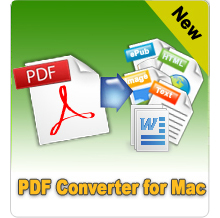How to Merge PDF Files into One on Mac?

Nov 08, 2012 10:12 am / Posted by Elime Mitchell to PDF Topics
Follow @Elime Mitchell
For most people, PDF formats files are most preferred than any other document types since its great convenience and good compatibility. However, everything has both sides. Even PDF brings convenience for users at most time, it may also be discommodious inevitably sometimes in some aspects. For example, it is really a troublesome task to organize, archive or print a lot of scattered PDF documents.
So, in order to make things much easier, we can try to join some PDF documents together for a better organizing. But, the question is how to put PDF files together into one for easier and more convenient organizing or archiving. In fact, if you are a Mac user, it would be really easy for you to merge PDF documents on Mac. Here are three different methods for you to join PDF files together via your Mac with ease. Once you are not very clear about how to merge PDF files into one on Mac, you may try any method below to enjoy yourself.
3 Methods of How to Merge PDF Files into One on Mac OS X
For a quick access to your preferred method, you can click the corresponding quick link provided below to check details.
Method 1: Merge Two PDF Files on Mac with Preview
Method 2: Online PDF Concatenate Services for Merging PDF Files
Method 3: Merge PDF Documents on Mac with Desktop Mac PDF File Combiner
Method 1: How to Merge PDF Files into One on Mac Using Preview
As a built-in app of Mac OS X system, Preview not only provides great convenience to view PDF or images files, but also facilitates users in the combination of two PDF files. To join two PDF documents together with this Mac system app, you should first open your source files in the app. Then you should ensure the PDF documents are shown in default thumbnail view in the right panel. After that, you can simply drag the thumbnail of a PDF file over of the thumbnail of the other until the pointer shows a green circle with a plus symbol in it. Ok, the two PDF documents are combined into one. And then you can save the merged PDF file by selecting "File > Save As".
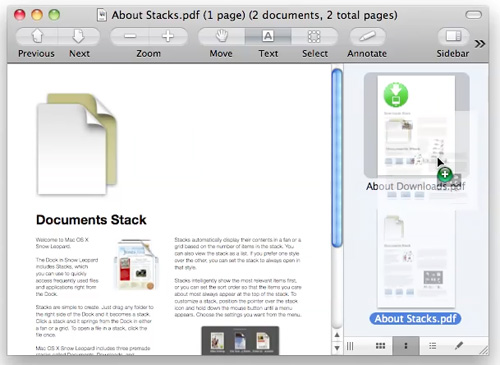
NOTE: Please ensure to drag a PDF file on top of the other. Otherwise, the PDF file you dragged to the other will be added as an external link rather than be combined into it.
Pros: Completely free. It doesn't take long, only a little bit of work.
Cons: It isn't fit for merging multiple PDF documents together. Normative operations are needed.
Method 2: How to Merge PDF Files into One on Mac Using Online Services
Once you have several PDF files need to be merged into one on your Mac, then you can also give a try to those online services, like pdfmerge.com, ilovepdf.com, pdfaid.com and more. It can be a straight forward method for you to merge PDF files into one on Mac using these online solutions. You only need to select source PDF files from your local folder to upload, and then simply click the provided Merge option to join your uploaded PDF documents into one. And then there will be a download link provided for you to get the combined PDF file.
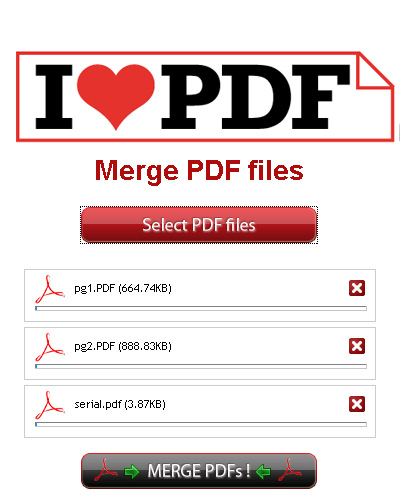
Pros: Free to merge more than two PDF files into one. Easy to operate.
Cons: Need a stable network. Usually comes with limitations on uploaded file quantity and file size. Output quality, working speed, information safety, and so on are not so good.
Method 3: Merge PDFs Using Desktop Mac PDF File Combiner
To get a more efficient PDF combination on Mac, you may need to get a professional software for help. iPubsoft PDF Combiner for Mac is undoubtedly a good choice. This easy-to-use Mac app can help you work on PDF merging without any restrictions. With it, you can simply drag and drop numerous PDF documents into the program and click the "Merge" icon to join them in a new PDF file orderly without any hassle.
Pros: Merge PDF files into one on Mac with no restrictions on file size and quantity. Super fast working speed to combine PDF files together.
Cons: Some functions are limited in free trial version. Full version with no restrictions needs to be paid.
Conclusion:
As described above, no matter which method you choose, it is super easy for you to merge PDF files into one on Mac. Each way has its pros and cons that it is hard to say which method would be the best for you according to different situations. For myself, I prefer to use the last desktop Mac PDF File Combiner more since it works in a more effective way to join my PDF documents without any hidden trouble on the file information safety.