3 Ways to Trim PDF Margins on Mac/Windows

Mar 22, 2013 3:41 pm / Posted by Elime Mitchell to PDF Topics
Follow @Elime Mitchell
As we know, wide margins in PDF can lead to bigger file size and bigger page dimension. This can finally turn out to be a waste either when storing or printing the PDF file. So, to save the space of our computers and avoid a waste when printing, it's happened to us sometimes that we need to trim margins from PDF document to smaller the file size and page dimension.
Are you wondering if there is any way to adjust the margins in a PDF file? If so, just go through this article. Then, you will find three possible ways to trim PDF Margins. This article here will teach you to how to respectively use Adobe Acrobat, PDFescape and Preview as PDF Trimmer to crop pdf margins. Please note, the first two solutions are both available on Mac and Windows. The third one to trim PDF margins with Preview is only accessible on Mac. Check details now!
By the way, to trim margins from PDF, you should first ensure your PDF is not password protected/restricted. For secured PDF files, you will need to remove the restrictions in advance. iPubsoft PDF Password Remover would help you much to break the PDF restrictions in a legal way. Try it if needed!
Solution 1: How to Trim PDF Margins with Adobe Acrobat (Mac/Windows)
To deal with PDF files, the first choice is undoubtedly the Adobe Acrobat. So, here the first solution to trim and crop PDF margins we'd like to introduce here is rightly how to make use of the Crop tool and the Set Page Boxes dialog box in Adobe Acrobat. If you have Acrobat on your PC, then just follow as the steps below to trim unwanted margins from your PDF files now!
Step 1. Choose "Tools > Pages > Crop" in Acrobat.
Step 2. And then drag a rectangle on the page you want to crop. Here, you can drag the corner handles of the cropping rectangle as needed to adjust the page size.
Step 3. After that, double-click inside the rectangle you've just drawn to bring out the Set Page Boxes dialog. There you can then see and change the the margin specifications of the crop area you've just defined by dragging the rectangle.
Step 4. If you once want to apply these margin cropping settings to additional pages in the same PDF, then just go to set the range or click All under Page Range. When the PDF looks like you want it to look, then click "OK" to trim PDF margins with Adobe Acrobat.
Hints: The Set Page Boxes dialog box contains many options which you can choose for cropping PDF pages. Just choose the proper one as you need to trim PDF margins.
Solution 2: Trim PDF Margins with Online Tool pdfescape.com (Mac/Windows)
If you don't have an Acrobat or think it's too expensive, then you can give a try to the online tool at pdfescape.com. With this free tool, you can upload to trim margins from one page of a PDF each time for free. And the uploaded PDF file should be less than 10MB and less than 100 pages. If you don't mind these restrictions, then just follow the operations below to trim PDF margins now!
Step 1: Go to http://www.pdfescape.com/open/. Click the "Uploade PDF to PDFescape" option to upload the PDF file you want to crop trim.
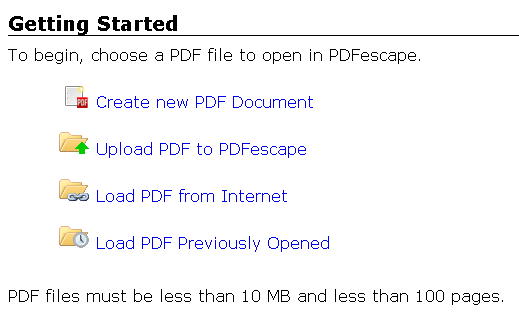
Step 2: Once the PDF file is uploaded successfully, you can then go to the left tool panel to choose "Page -> Crop". Then you will see a notice shown at the top of the right panel. Follow the tip to click and drag a cropping rectangle on the page.
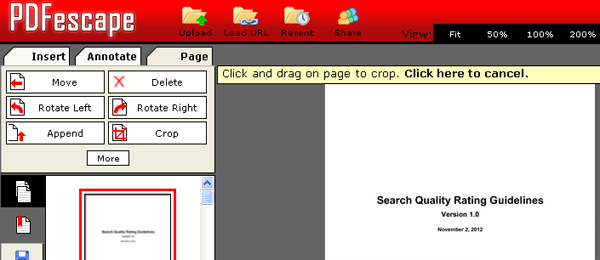
Step 3: Once you drew a rectangle succfully, there will be a Crop Page window shown up. You can manually change the margins to crop from the PDF page as you want.
Once click "Ok" from the Crop Page window, then the PDF margins will be cropped of the file just as you've set.
Solution 3: Crop PDF Margins Using Preview (Mac Only)
In addition to the above two solutions, there is another solution for Mac users to trim PDF margins. That's use the Mac built-in app - Preview to crop margins from PDF. Belows are the details for your reference. Give a try!
Step 1: Open the target PDF file in Preview.
Step 2: Move your cursor to the right corner of the toolbar to hit the "Rectangular Section" icon. And then drag the rectangle around the part of the PDF file you want to preserve.

Step 3: After drawing the rectangle, you can then click Tools > Crop or click Command-K to let Preview crop PDF trims.
Well, the area outside of the rectangle you've drawn will be cropped from the PDF file.
See, whether which way you choose, it's just that easy for you to trim PDF margins. Enjoy!






