PDF Page Cut - How to Cut Pages from Adobe PDF File?

Mar 15, 2013 4:26 pm / Posted by Elime Mitchell to PDF Topics
Follow @Elime Mitchell
On most forums, it almost become a normal thing to see the issues of how to cut one of more pages from PDF files. Actually, as PDF files become more and more common an existence in our daily life and work nowadays, it is inevitable for us to come across kinds of situations to cut PDF pages, combine PDF documents, remover documents security, etc. So, figuring out how to deal with PDF files would be helpful when needed.
 Previously, I've specially explained how to remove PDF restrictions to free the document for text copying, editing, etc. Besides, I've also given the solutions of how to combine PDF files, how to convert PDF files for easy ebook reading and more related there for your reference. Now, here in the following contents, I'll focus on the solution of how to cut PDF pages. Once you have puzzles on the PDF page cut task, then read on to learn how to make it now!
Previously, I've specially explained how to remove PDF restrictions to free the document for text copying, editing, etc. Besides, I've also given the solutions of how to combine PDF files, how to convert PDF files for easy ebook reading and more related there for your reference. Now, here in the following contents, I'll focus on the solution of how to cut PDF pages. Once you have puzzles on the PDF page cut task, then read on to learn how to make it now!
Detail Operations of How to Cut PDF Pages
As a matter of fact, using the right method, you can easily cut any page from PDF files. Usually, a specific tool can support to PDF page cut would be the best way. So, here we will make use of a program which called PDF Splitter to show you how to cut specific pages from PDF document with no fussy and complexity. Now, let's first get the software to be prepared. For Mac users, please get the PDF Splitter for Mac for instead.
All the steps below are available in both Windows and Mac platform with the corresponding version of the software. So, no matter you are a Windows or Mac user, you can follow the operations below to try this software. Enjoy!
Step 1: Load PDFs
Run the PDF page cut software. And then you can loads your target PDF file(s) via different ways. For example, you can directly drag and drop all your target PDF files into the program directly. Or, you can hit the "Add File" option on the program to load the PDFs you want to cut.
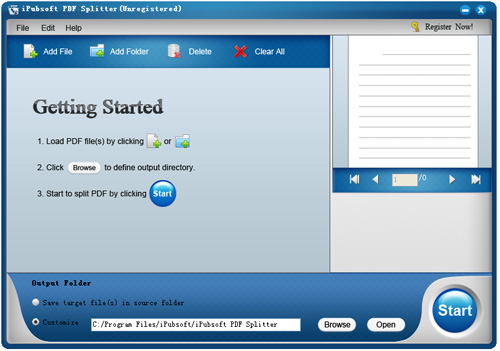
Step 2: Set Details as Need
A colorful gear icon will come in front of each PDF file you've added. Click it to choose the "Split by page range to one PDF file" option in the Custom Setting window first. Following by entering the page numbers of your wanted PDF pages.
Hint: If needed, you can check "The rest of the pages generate another PDF file" below. And you can also check the "Apply the split method to all files" option from the bottom as need.
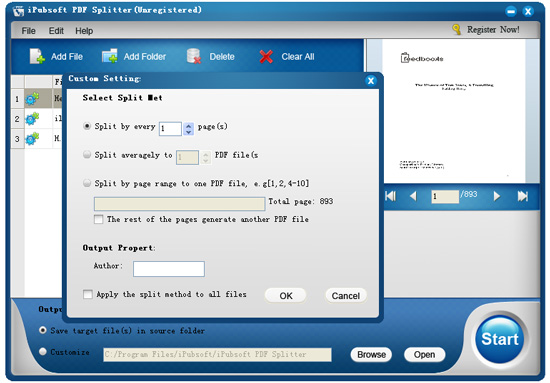
Step 3: PDF Page Cut
At the bottom of the program, you can choose to "Save target files in source folder" or choose to Customize a specific one by clicking "Browse". After that, just give a simple mouse click on the "Start" icon to cut the specific pages from PDF.
Ok, the whole process of how to cut pages from PDF with the specific PDF Page Cut tool is rightly finished here. It's extremely easy, right? Then, what are you still hesitating for? Just get the software from below and cut any specific pages from PDF as you want now!






