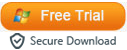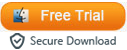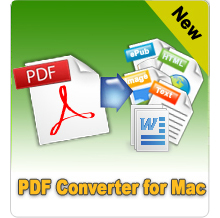How to Open a Password Protected PDF Document?

Jan 5, 2013 10:42 am / Posted by Elime Mitchell to PDF Topics
Follow @Elime Mitchell
It almost a common situation people may encounter in daily life that can't open or print some PDF documents. Suppose you've got some PDF files from your friends, you may not be able to open or edit them because of the password protection. To open and make use of a password protected PDF file leisure without any hassle, you should first know what kind of restriction has been added to the document. And then take measures to bypass the restriction for a free use of the protected PDF files.
To put it simply, there are two kinds of restrictions on PDF. One is the Owner Password, which is used to restrict the PDF files from being modified. The PDF files which were restricted by such kind of password protection can only be opened and viewed, but can't be printed or edited. The other is the User Password (also known as Open Password), which restricts the document from opening unless you type in correct security code string each time. So, once you want to bypass PDF password to open or modify the document with leisure, you may try out the solutions below to break the restrictions.
Steps of How to Bypass PDF Password Protections
No matter what kind of password type your PDF file is restricted with, the iPubsoft PDF Password Remover is just the needed tool which makes it easy for you to break either owner password or open password in a breeze. The detail operations are just as simple as below showed.
Step 1: Launch Program
Firstly you need to download and install the PDF password removing software on your computer. Then launch it and you will be noted in the welcome screen that 2 icons may appear after you loaded PDF files into the program.
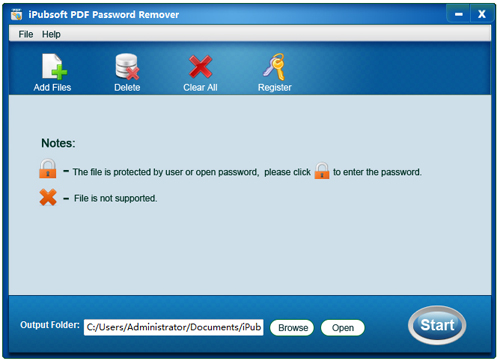
Step 2. Import PDF Files
To load protected PDF files into the program, you can simply click the "Add Files" tab provided on the top bar to browse and import the files as you want. Then you can see all your loaded files listed in the main screen shot.
Hints: Just as you've been noted in the first screen, the files with icon ![]() before them are user password protected PDFs. To remove the restrictions of these files, you should first click on the small
before them are user password protected PDFs. To remove the restrictions of these files, you should first click on the small ![]() icon to enter the open file password. And then follow the steps below to move forward. Once there is a PDF file coming with an icon
icon to enter the open file password. And then follow the steps below to move forward. Once there is a PDF file coming with an icon ![]() before it, that means this program can not support it.
before it, that means this program can not support it.
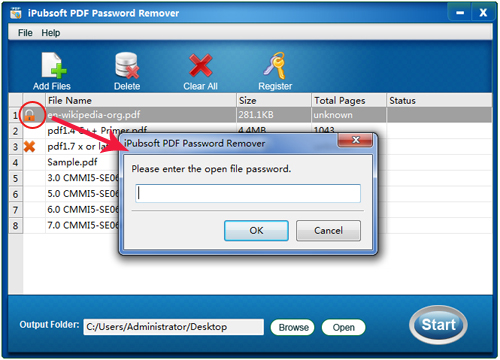
Step 3. Set Output and Break Password
Now you can go to the lower portion to set an output folder to save the output protection-free PDF files. And then click the "Start" button to release the PDF files from password restrictions.
Just three simple steps. You can free the protected PDF documents from the restrictions. After that, how to open a password protected PDF file would no longer be a problem for you. Sounds cool? Wanna use this amazing software? Click the free trial button below to install it on your computer to try it out for yourself now!