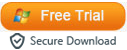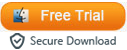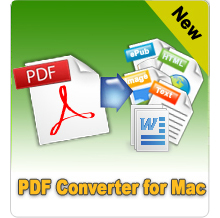How to Combine Multiple Documents into One PDF?

Dec 26, 2012 10:55 am / Posted by Elime Mitchell to PDF Topics
Follow @Elime Mitchell
There are many times when you might want to combine multiple files into a single PDF document for better using. For example, once you have lots of Word documents about an issue, you may want to merge them together into a PDF file for a better management and full control of them. Or perhaps you once want to combine some fantastic images together into a PDF to share with your friends in a more convenient way.
Well, for whatever reason you want to combine multiple documents into one PDF, the issue can be solved by using a small utility called iPubsoft PDF Creator. Using this software, you can not only make PDF files from DOCX, Text, Images and more, but also combine the same format files into a single PDF document by just a simple click over an already provided "Merge into One" option. This is a quick and easy way to accomplish your idea of combining files together into a PDF.
The operations below rightly show you the details of how to combine multiple documents in the same format into a single PDF. Ok, no more hesitation, just let's start to merge files into a PDF now!
"The PDF Maker software is good. I can create PDFs in a click of button. Simple to use for me, and accurate PDF output. " - Reviewed by William

Quick Way to Combine Multiple Files into a Single PDF
Step 1: Load Source Files
Once you install and launch the software, you should first choose a proper conversion type for the PDF creation. For example, if you want to combine multiple Word DOCX files into a single PDF, then you need first select "Word to PDF". After that, you can directly drag and drop your source Word documents into the program. Or you can also click the provided "Add File" or "Add Folder" button from the lower portion to browse and load your target files.
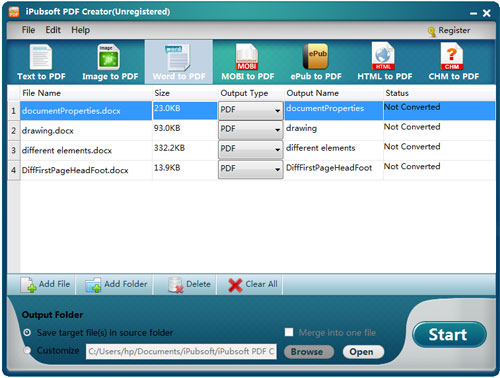
Hints: This software only supports you to convert and combine the documents in the same format to a PDF file under each conversion mode. Only when you choose "Image to PDF", you can create PDF from different image formats.
Step 2: Set Output Folder
This program will save the final PDF file into the source folder as default. Or you can also change the output destination by first choosing "Customize", and then clicking "Browse" to define one as you want.
Step 3: Merge Files into a PDF
By default, the "Merge into one file" located at the bottom of the software interface has already been checked. If not, just mark the box to check it. And then you can just click on the "Start" button to enter an output file name in the pop-up small window and hit OK to let the program combine multiple documents into one PDF.
After the combination, you can then click on the "Open" icon to locate to the output file folder instantly for a check of the final created PDF file.
Ok, the whole process of how to combine multiple documents into one PDF with the specific PDF Creator is rightly finished here. As you can see, just several clicks needed, you can convert and combine several same format files into a single PDF with no hassles. So, what are you still waiting for? Just get this practical PDF creating software to combine your Word, text or image files to a PDF right now!
Extended Tips: Once you want to combine several PDF files together into one, then you can directly get the iPubsoft PDF Combiner to merge your PDF files easily.