How to Extract Table from PDF?

Mar 25, 2013 3:24 pm / Posted by Elime Mitchell to PDF Topics
Follow @Elime Mitchell
Are you trying to extract data from PDF files, particularly the embedded tables? If you didn't get any experience with extracting table from PDF documents, then you can just follow as the any solution introduced in the following to have a try. Either you prefer to use Adobe Acrobat or a specific PDF to Excel Converter, it can be quite easy for you to extract table from PDF to excel for further editing or what-if analysis. Read on to check the details for both solutions now!
Part one: Solution of How to Extract Table from PDF with Adobe
Part two: The Way to Convert PDF Table to Excel with PDF to Excel Converter
Solution 1: Using Adobe Acrobat
If you have already had the Adobe Acrobat installed on your computer, then this comprehensive PDF tool would undoubtedly be your first choice to extract tables from PDF file. With this professional PDF tool, it would be an easy task for you to extract/copy table from PDF to Excel. Now, just let's simply follow the instructions below to make the task.
First of all, open the PDF file you want to extract tables from with Acrobat.
Secondly, using "Select Tool" to highlight the table you need in the PDF file, right click on the selected table and choose "Save as Table". Then, the table will be saved as a CSV (Comma Separated Value) file that can be opened with Excel and saved as regular .xls file.
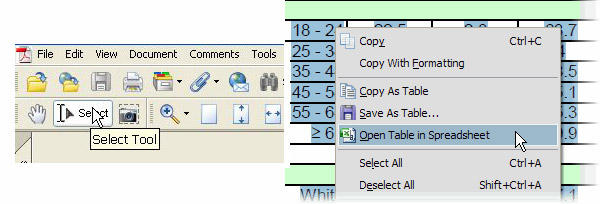
Hitn: Insteda of choosing Save as Table, you can also pick Open Table in Spreadsheet to open you selected table with the Microsoft Excel, and then save as an excel file.
Solution 2: Using PDF to Excel Converter
If you don't have an Acrobat installed on your computer and have no plan to pay for such an expensive tool, then you can get the PDF to Excel Converter to turn your PDF tables to excel directly. This is generally a good idea if you're making extensive changes to the tables contained in PDF files. Actually, with this specific conversion tool, you can easily convert a batch PDF tables to editable XLS documents within just 3 simple steps as below shown.
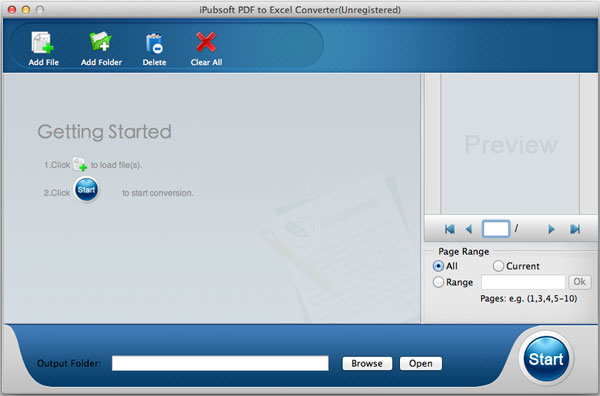
Step 1: Simply click the "Add file" button to select and import the PDF files you want to extract tables from.
Step 2 (Optional): Go to the "Output Folder" section to define an output destination by clicking the "Browse" button.
Step 3: Just give a simple click on the round "Start" icon to begin the conversion process.
Once you have to extract tables from a batch of PDF files, then just let this easy-to-use PDF to Excel Converter to do you a favor. It will work for you effectively to convert PDF tables to editable excel files. Try it for yourself now! Both the Windows and Mac version are provided below for you choice. Enjoy!






