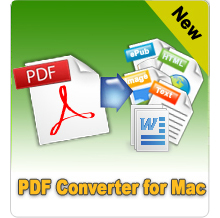How to Extract Pages from PDF Document?

Nov 15,2012 10:03 am / Posted by Elime Mitchell to PDF Topics
Follow @Elime Mitchell
Compared to most file formats, PDF has now become a more preferred format for most people to share exchange information. It would be very convenient for you to share data in a PDF with a few pages and in small size. However, once you only want to share someone with some useful pages of your large size PDF report, then things would be a little complex.
 To share the useful pages of a PDF file only, the best thing to do is to simply extract these specific pages from PDF as a separate PDF file. With this sleeker and slimmer PDF which contains all the useful pages, it would be much easier for you to share it to others via email or any other way with much fast speed. But, how to extract pages from PDF document? Here, I would like to introduce the ways on how to do it! Just choose any way listed below to learn how to extract pages from PDF easily and quickly right now!
To share the useful pages of a PDF file only, the best thing to do is to simply extract these specific pages from PDF as a separate PDF file. With this sleeker and slimmer PDF which contains all the useful pages, it would be much easier for you to share it to others via email or any other way with much fast speed. But, how to extract pages from PDF document? Here, I would like to introduce the ways on how to do it! Just choose any way listed below to learn how to extract pages from PDF easily and quickly right now!
In method 1, you can extract pages from PDF less than 20MB with an online solution.
In method 2, you can split PDF pages with a desktop app which needs to be paid for full version.
Method 1: Using Online PDF Spiltter
iPdf2Split is a free tool provided by Sciweavers. Different from other similar online tools that can work on extracting pages from PDF, this one enables you to set page range as consecutive pages or several single pages to extract multiple PDF pages. For most free online PDF Slipplers like splitpdf.com, PDFaid PDF Splitter, Foxyutils Split PDF, and more, you can only use them to extract pages from PDF by setting consecutive pages from x to x. It can be very easy to split PDF pages with the iPdf2Split.
First, you only need to upload your source PDF or select URL to copy the url of an online PDF.
Secondly, you can set the page numbers you want to extract or select any other provided options to split PDF pages.
Finally, simply click the "Split" button to extract pages from PDF to create a new PDF file.
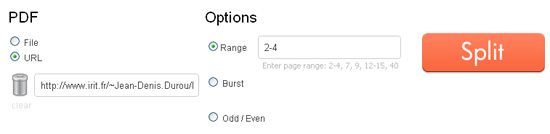
Note: As a common problem seen in most online tools, the file uploads and whole working process will be very slow. Once the online service finished extracting pages from PDF file after long, there will be a new PDF file created for you to download.
Method 2: Using PDF Splitter
iPubsoft PDF Splitter provides you a more effective way to split PDF pages from large size file. The process of how to separate PDF pages with this desktop app can be as easy as input a multi-page PDF, set the page range and output folder, and then start splitting PDF. Compared to the above introduced online solution, this desktop app works in a super fast speed that you can split PDF pages quickly within simple steps.
Note: This desktop solution doesn't limit your input file size that you can upload any PDF file to extract useful pages from.
Extended Tips:
Once you only want to extract some data from a PDF file to share with others, you can also use iPubsoft PDF Converter to convert your PDF document to Word or text for a more convenient data extraction. After conversion, you can feel easy to extract what you want without any restriction.